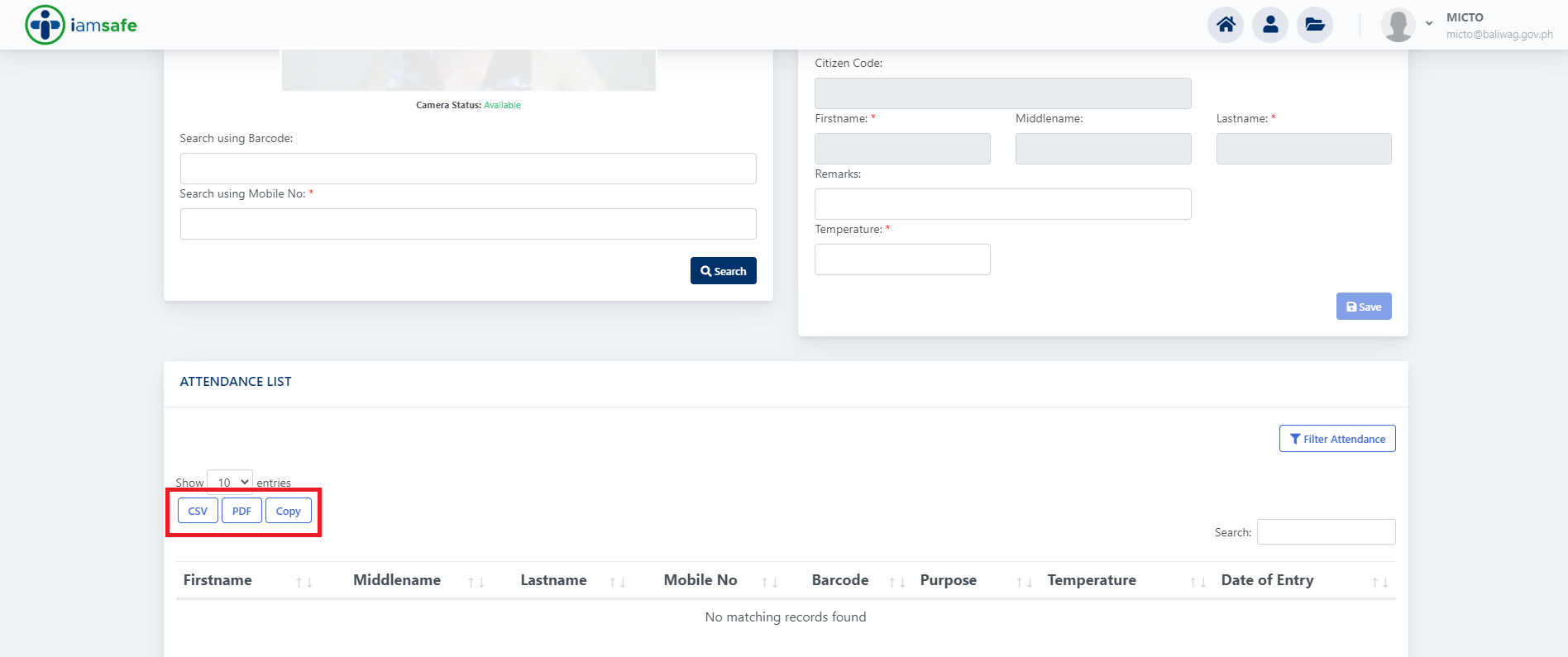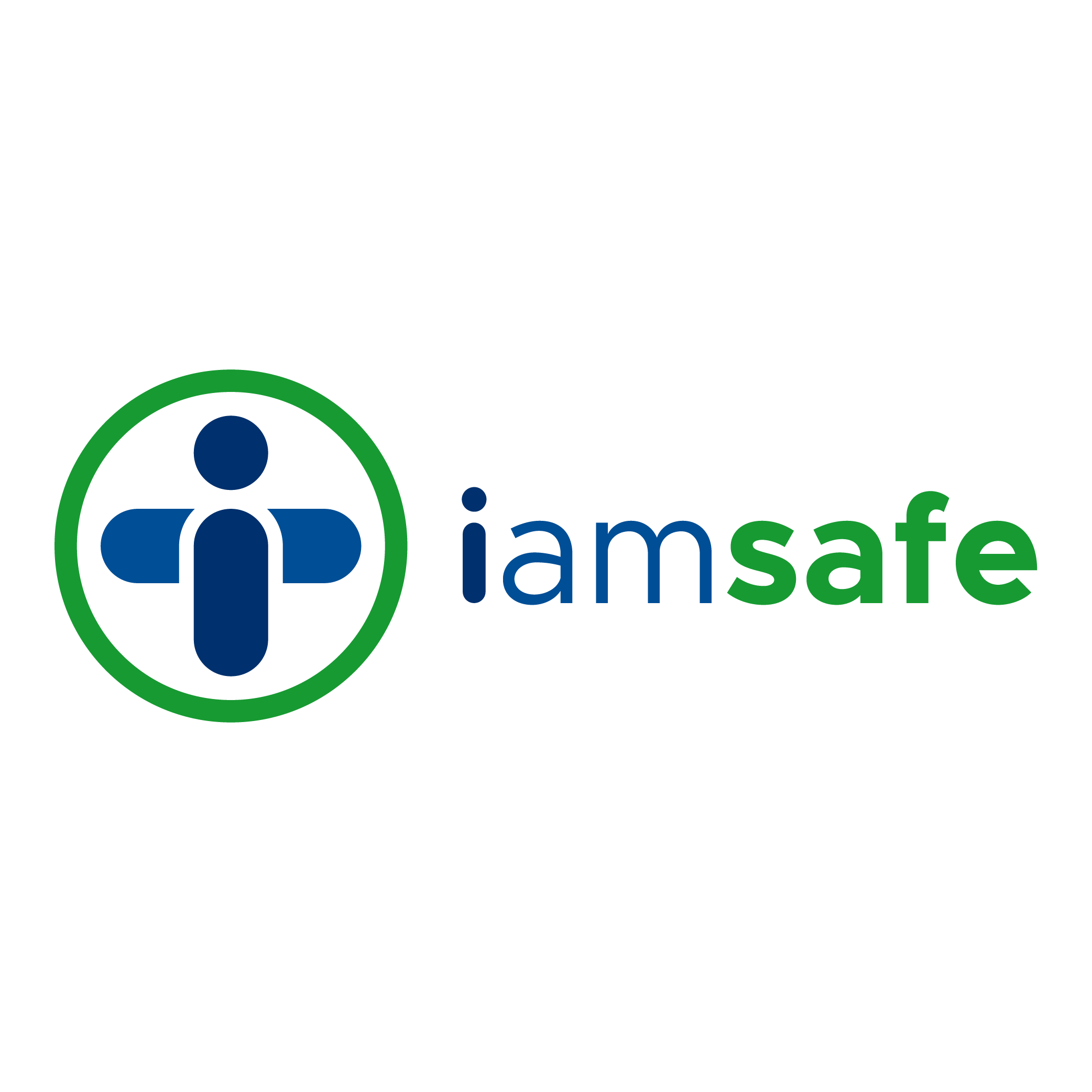Frequently Asked Questions
STEP 1: Go to https://iamsafe.baliwag.gov.ph and register an account using your:
OPTION 1: Continue with Facebook
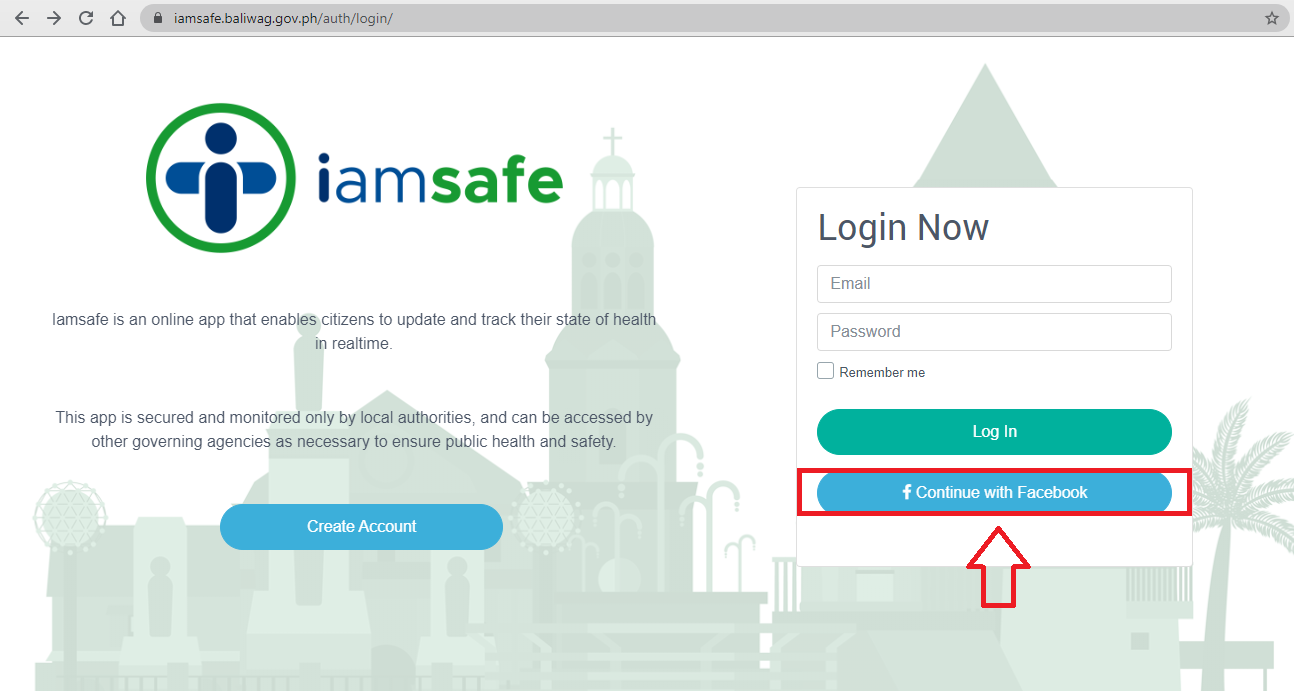
You will be redirected to Facebook and key in your log in credentials
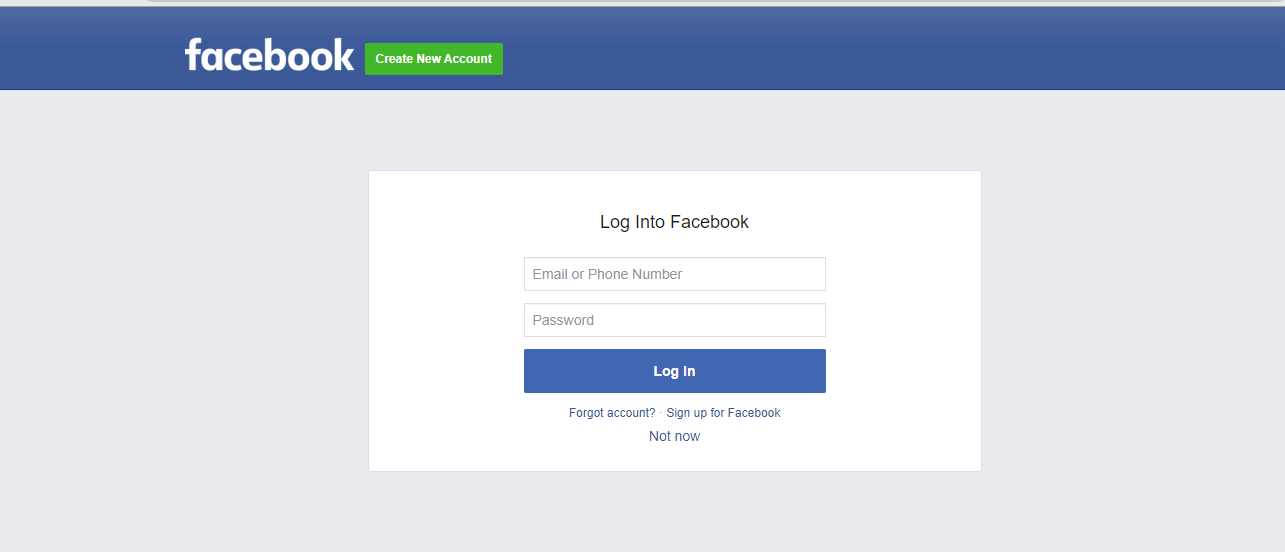
After logging in, you will be notified to allow iAmSafe to receive your name, and e-mail address.
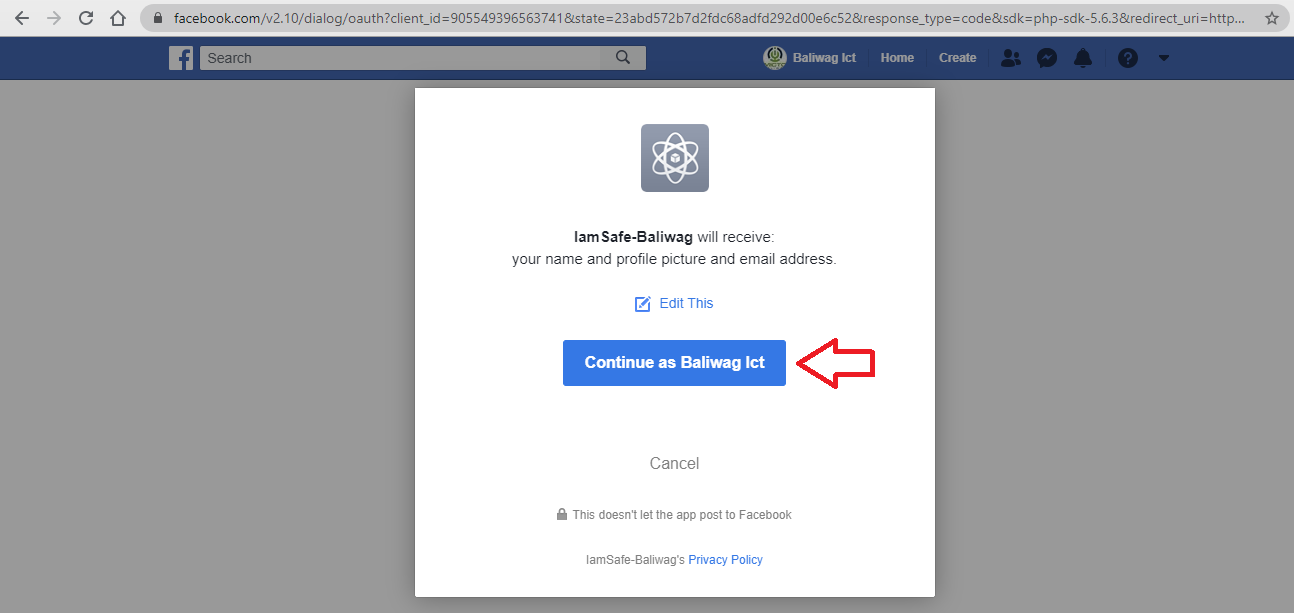
OPTION 2: Using your active GMAIL Account.
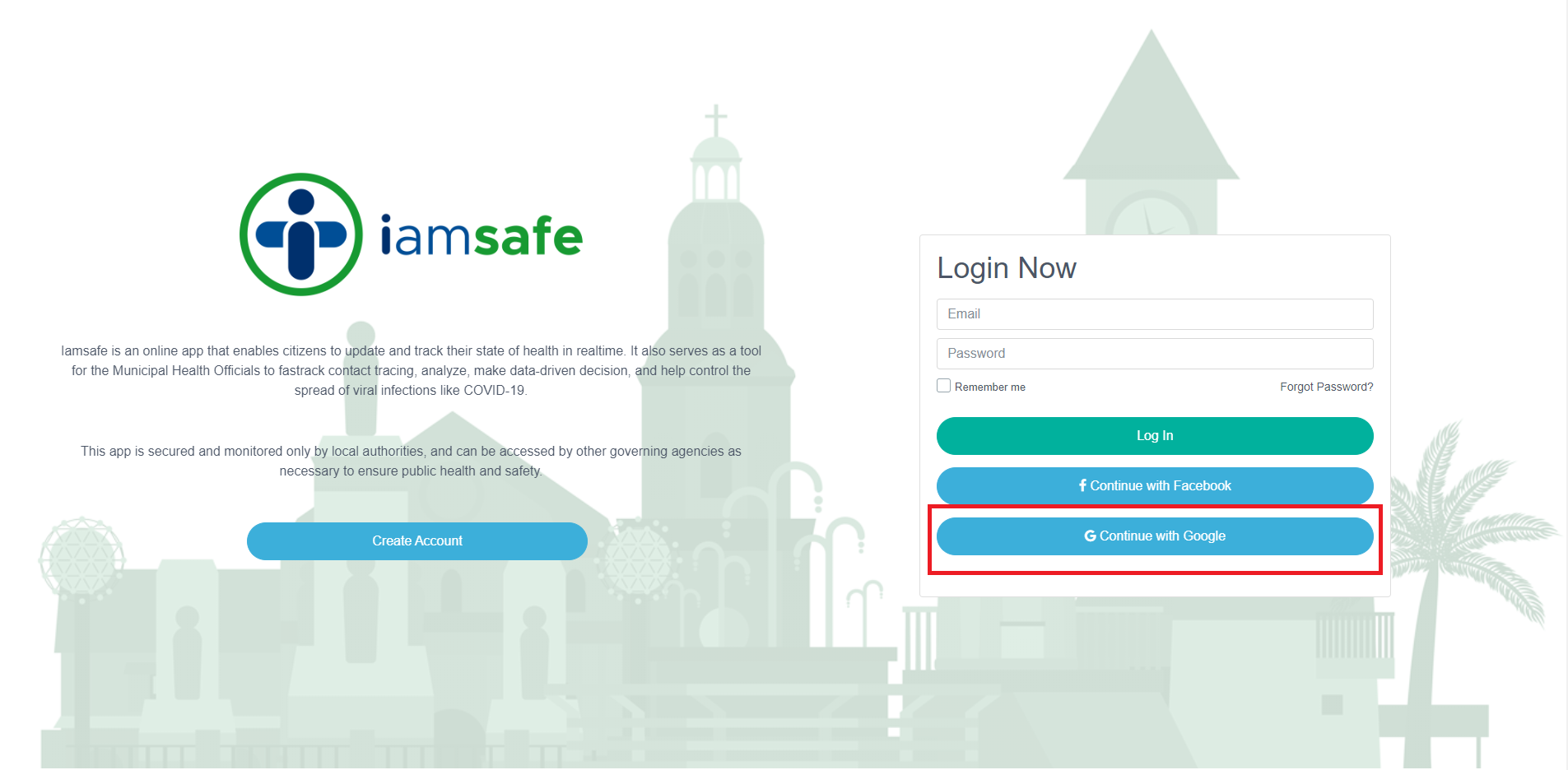
You will be redirected to Facebook and key in your log in credentials
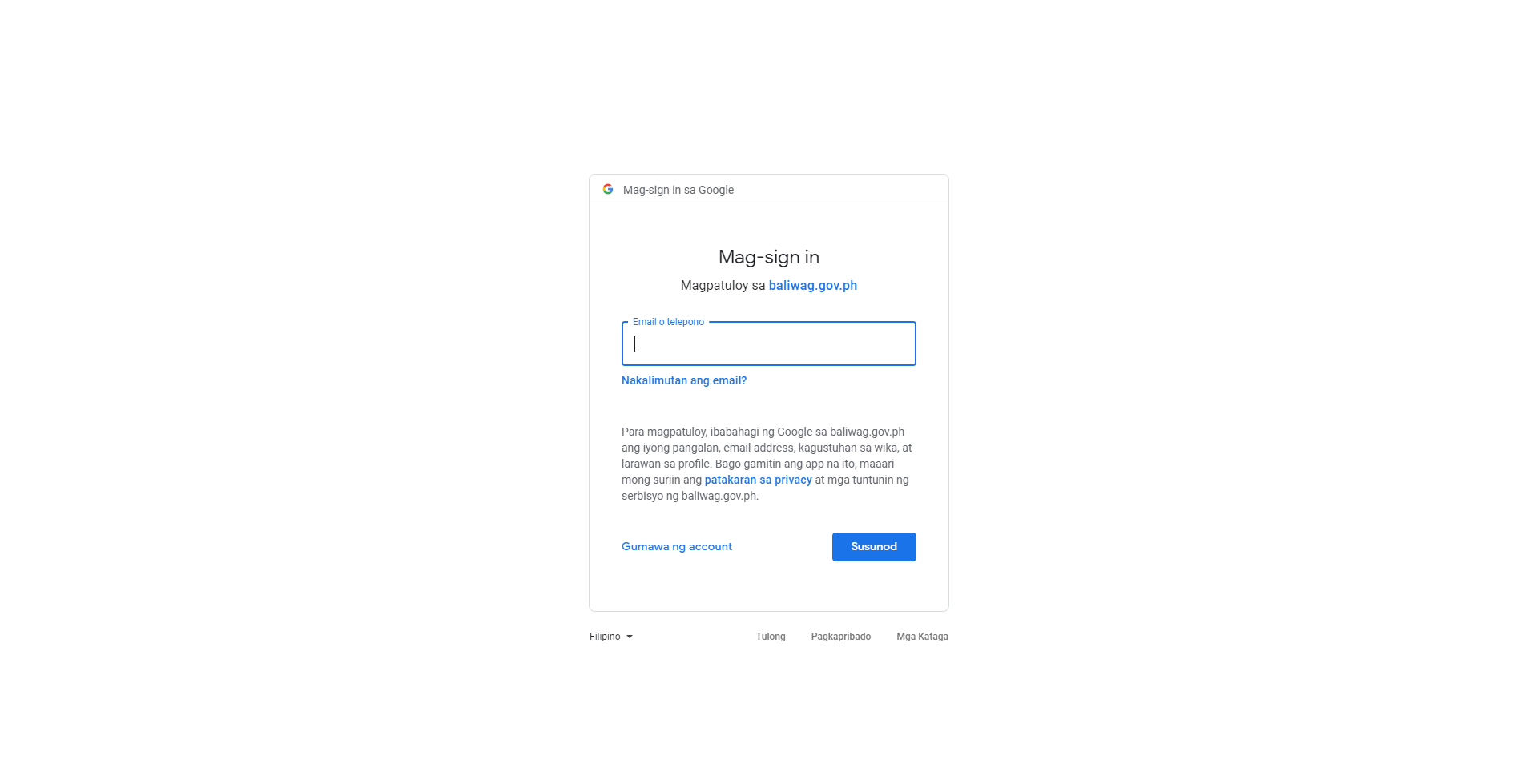
OPTION 3: Using your active e-mail address.
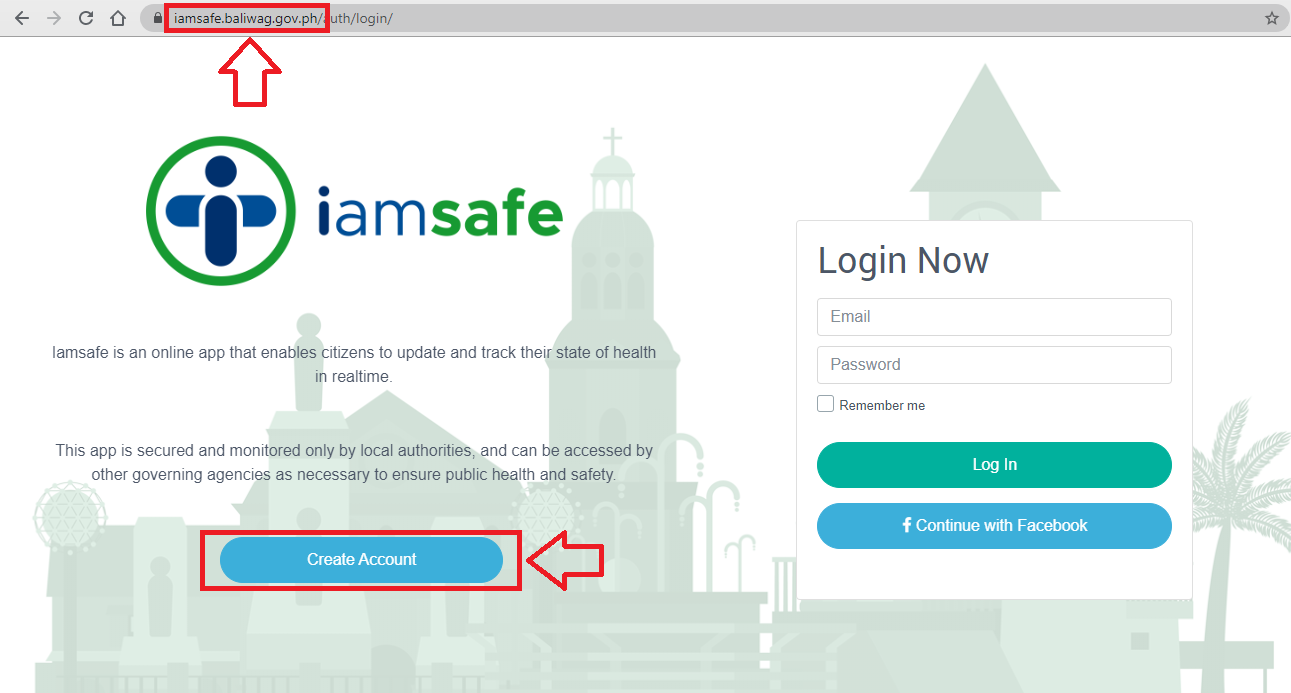
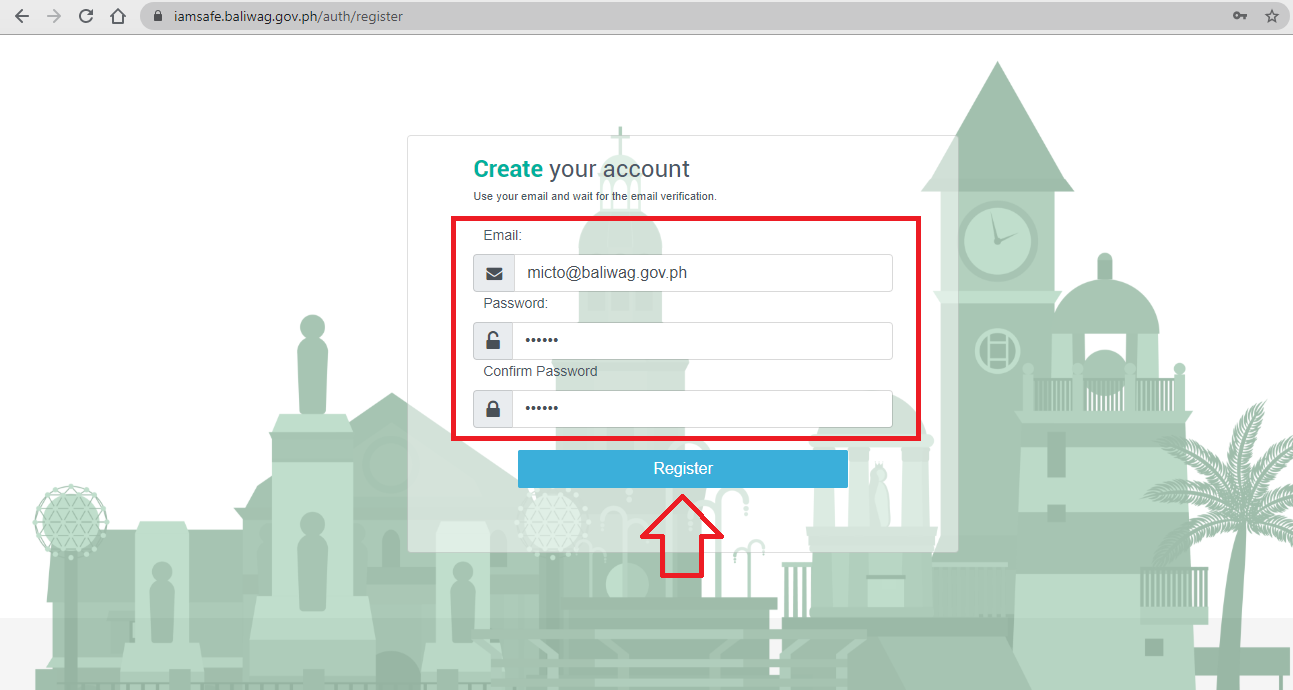
Check your e-mail for the verification and click the link to activate your account.

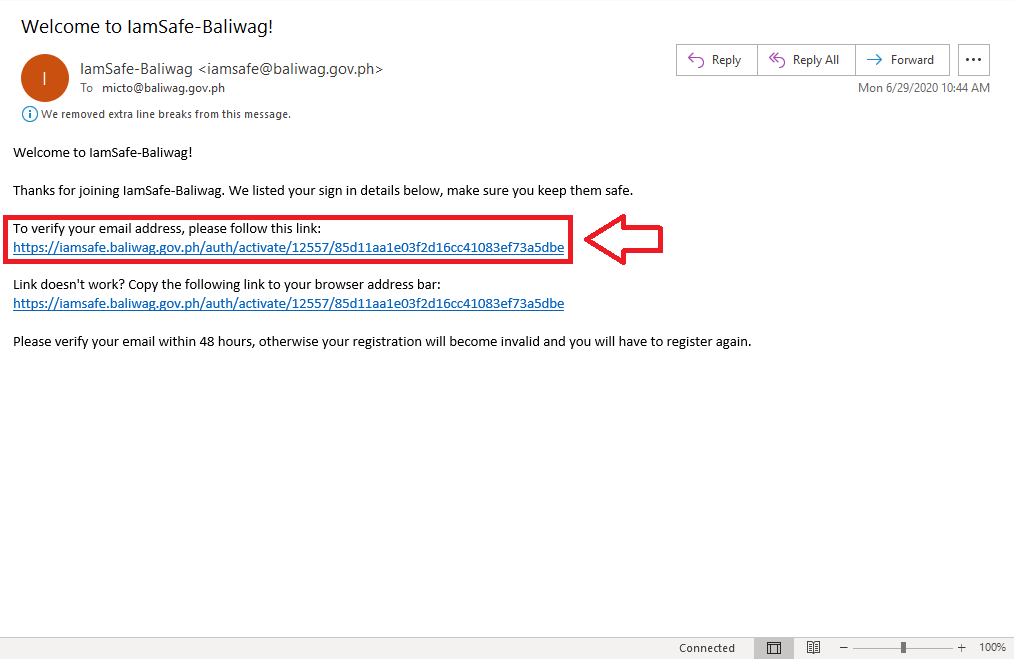
After clicking the link, you will be redirected to iAmSafe Homepage and LOG-IN your account details.
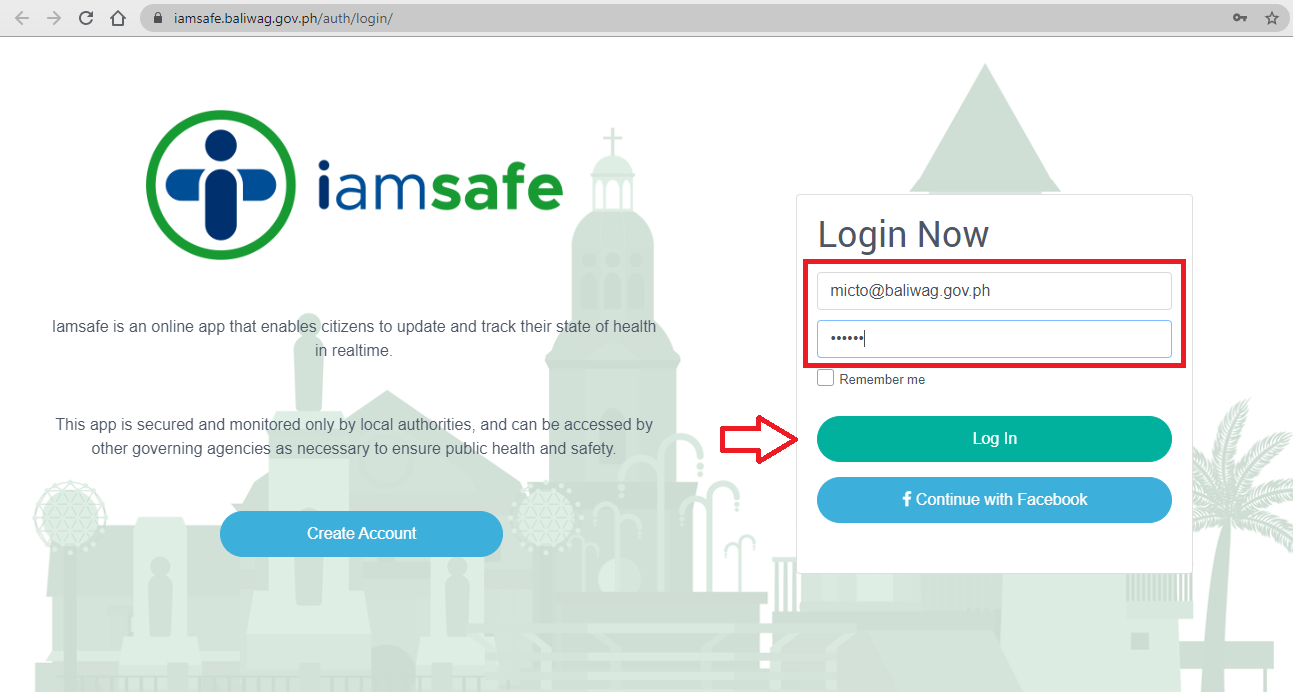
STEP 2: Read the Data Privacy Statement and click AGREE.
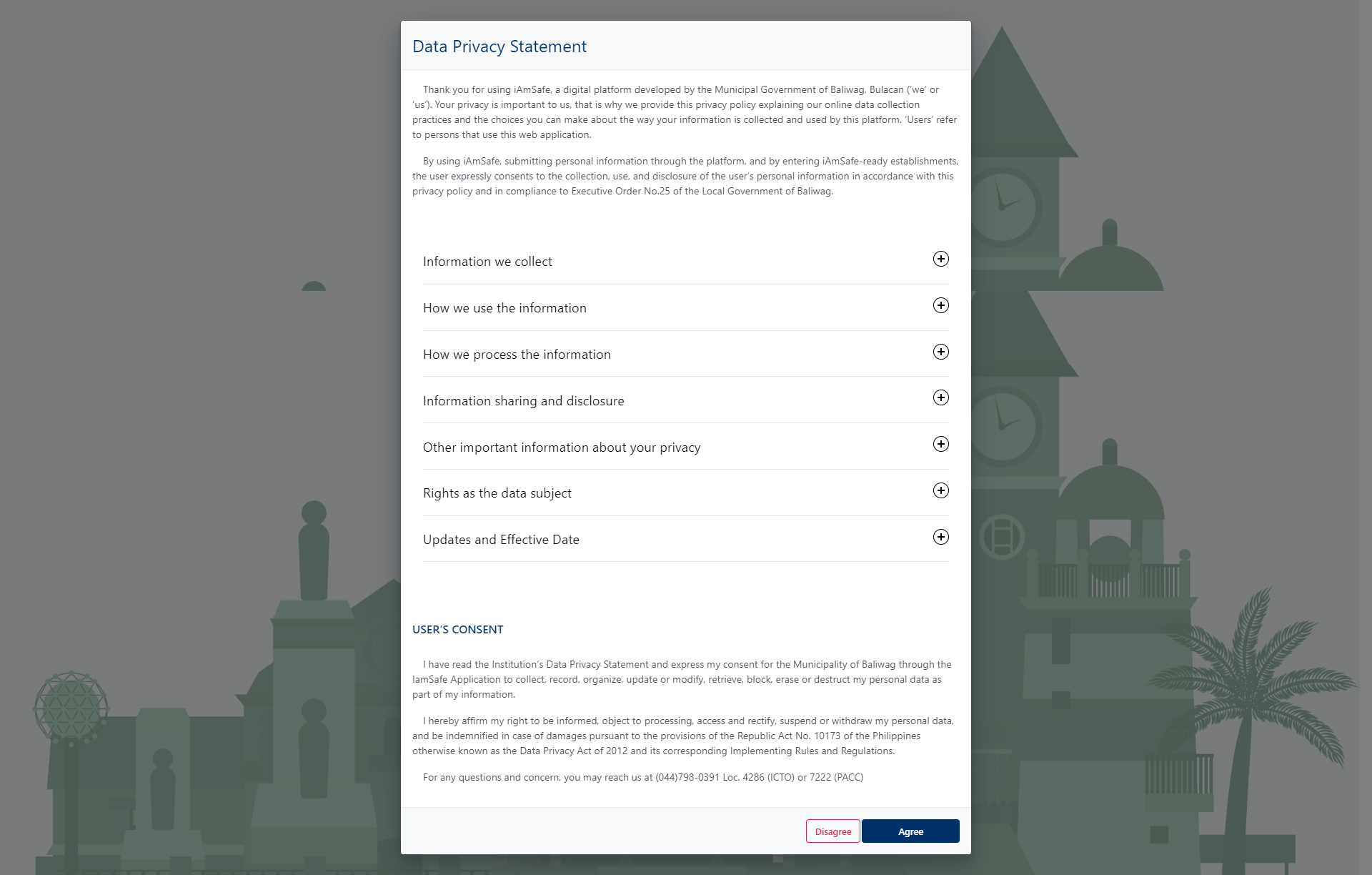
STEP 3: Fill in your personal details and click NEXT.
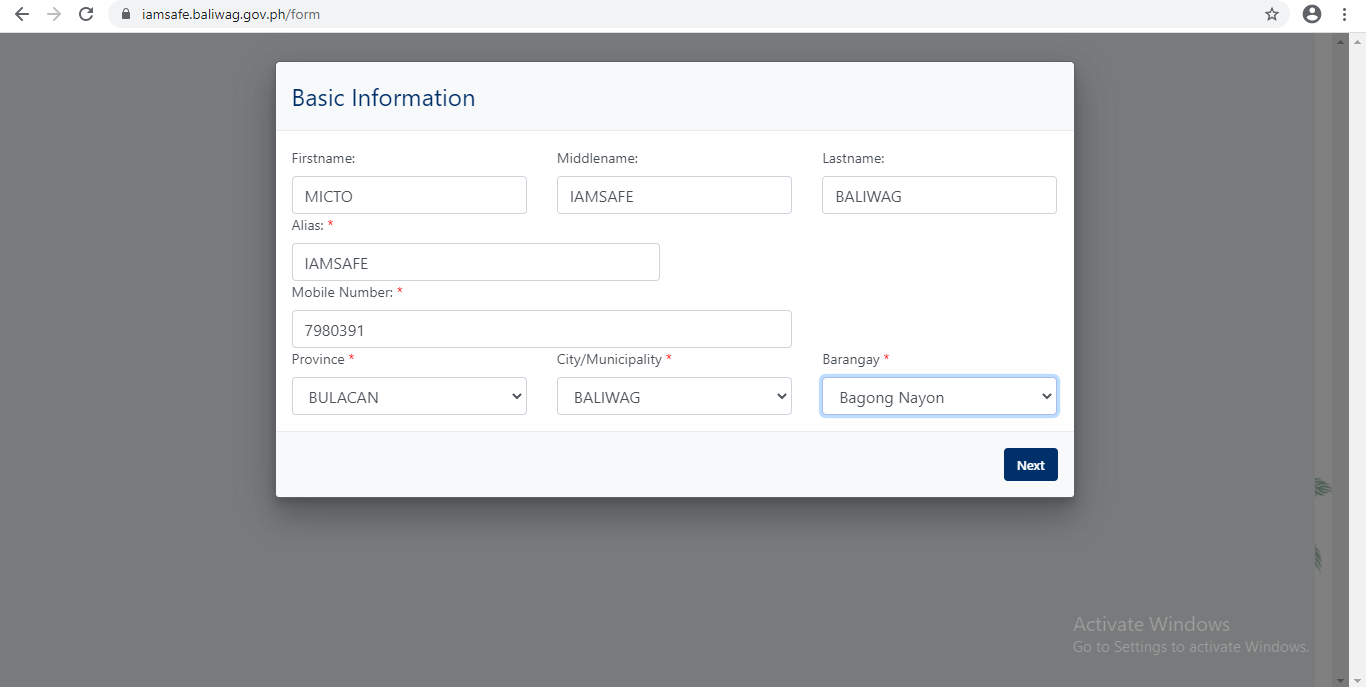
STEP 4: Answer the following questions.
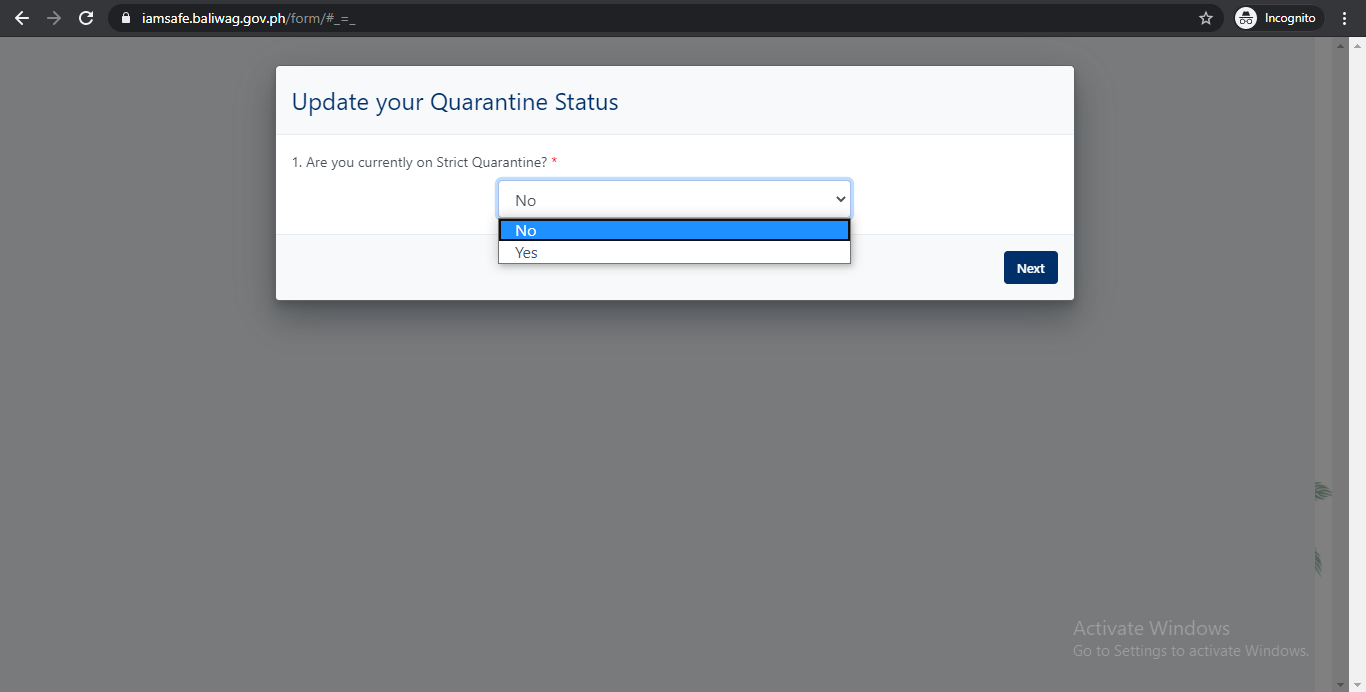
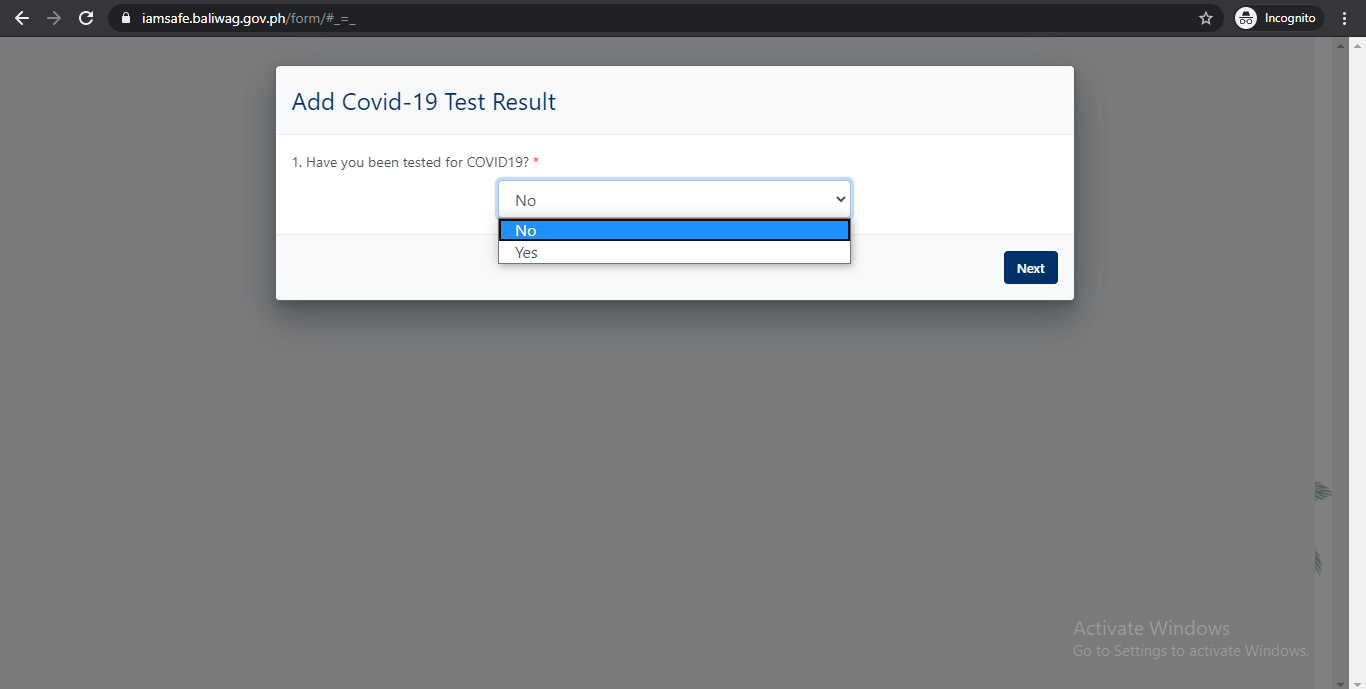
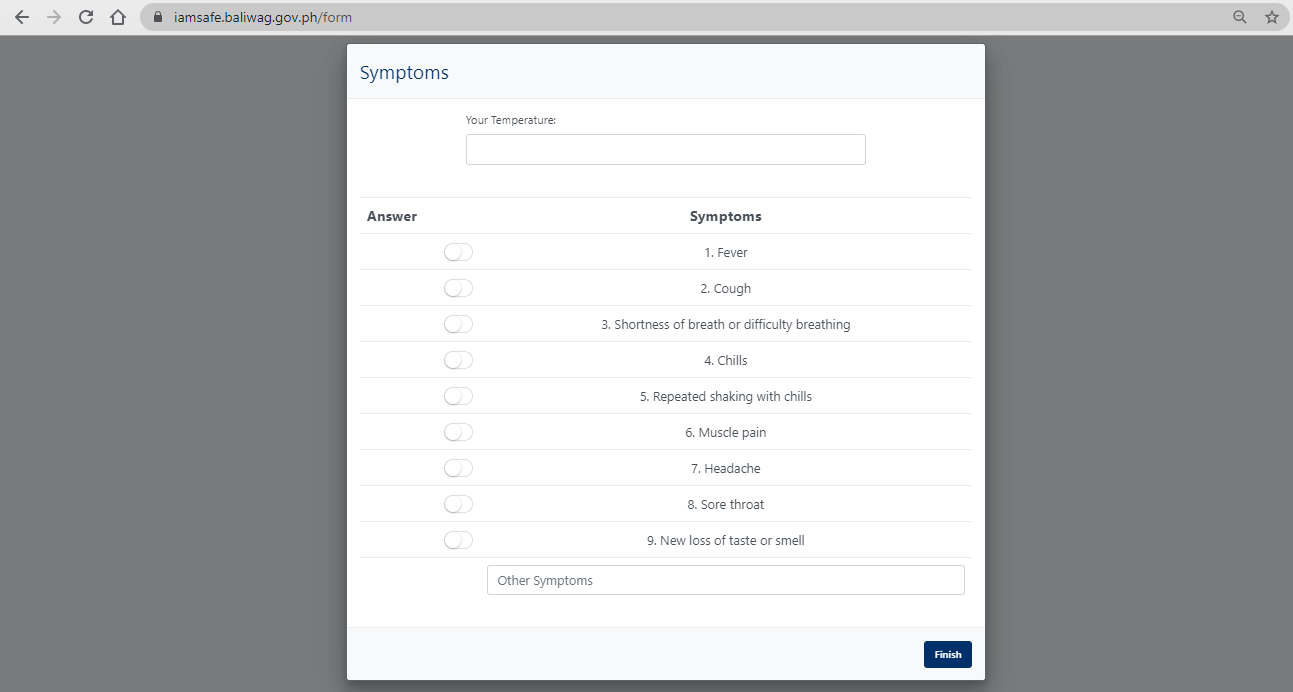
If you are related to a business establishment, search the name of your organization. If not, just click SKIP
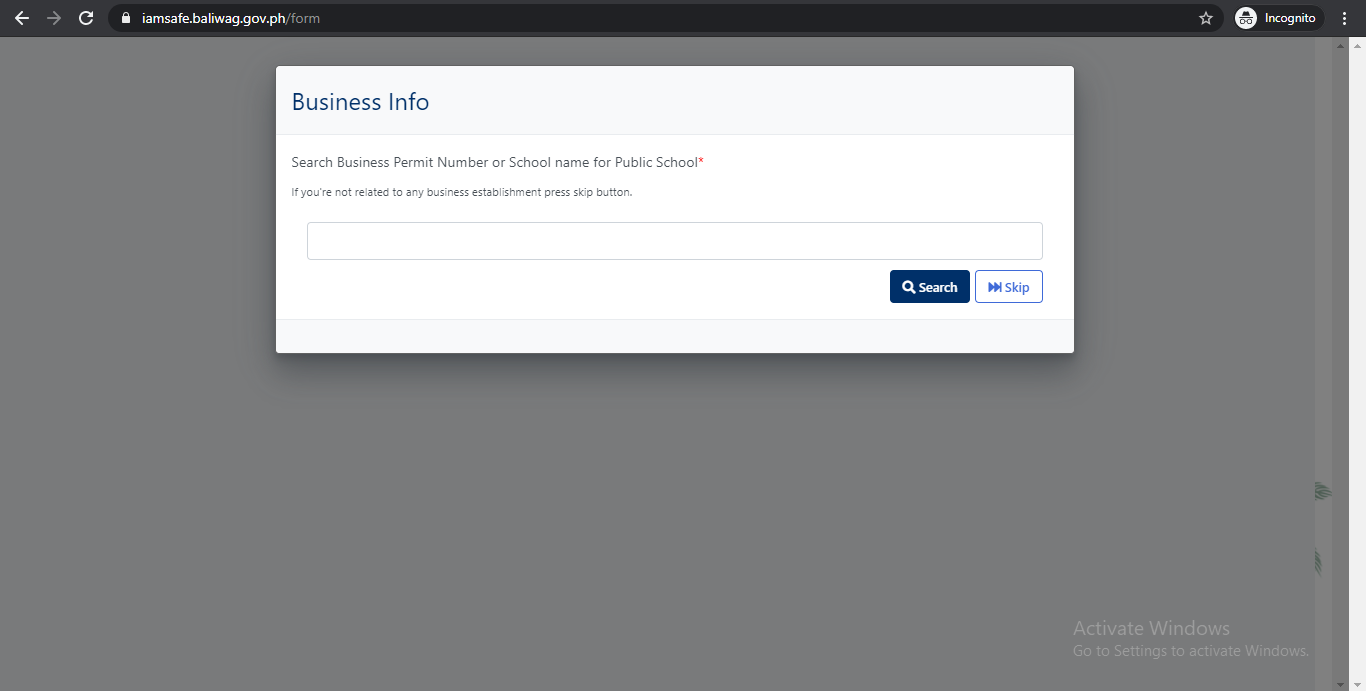
YOUR ACCOUNT IS NOW CREATED
You will have your unique QRCode and Barcode. You can SAVE or SCREENSHOT your QRCODE so that you can still use it anywhere without connecting to internet.
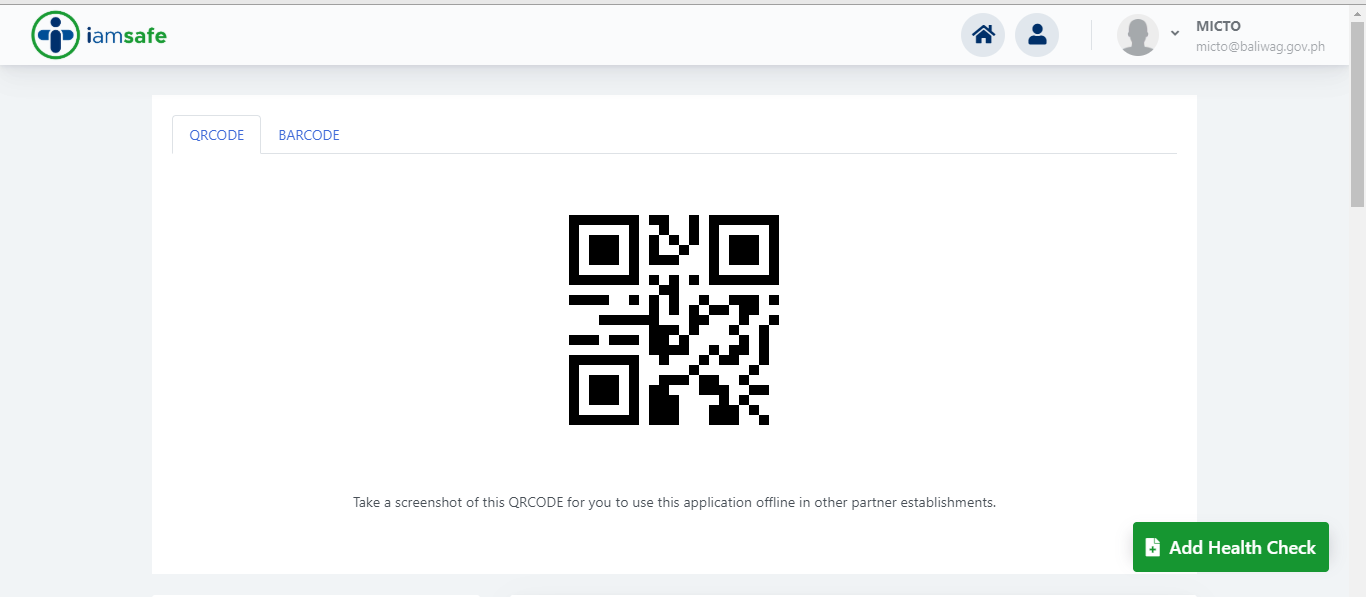
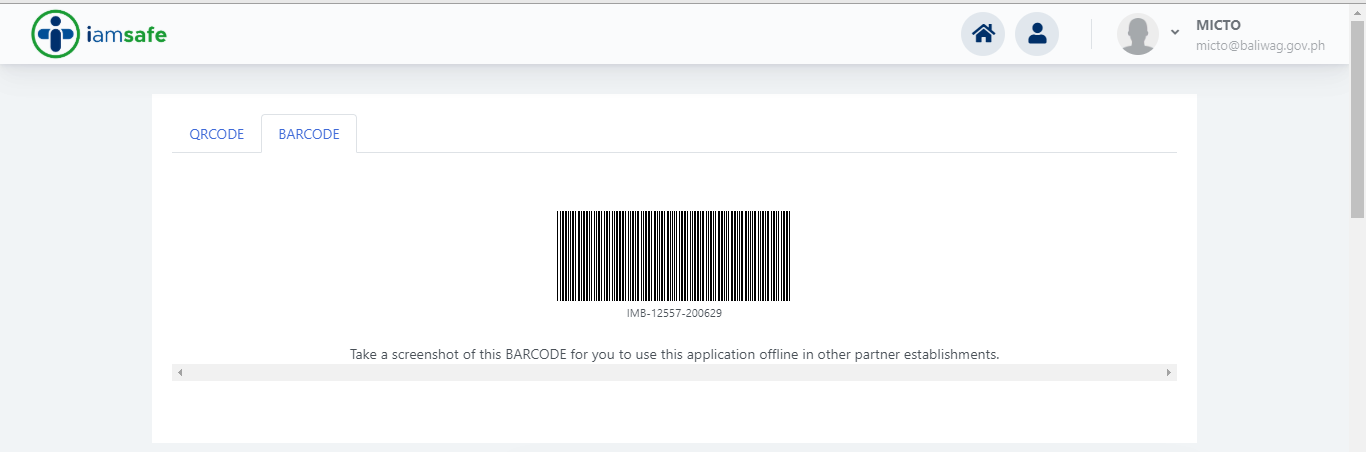
Click on your PROFILE icon to update your account
Click EDIT PROFILE

Update your account and submit
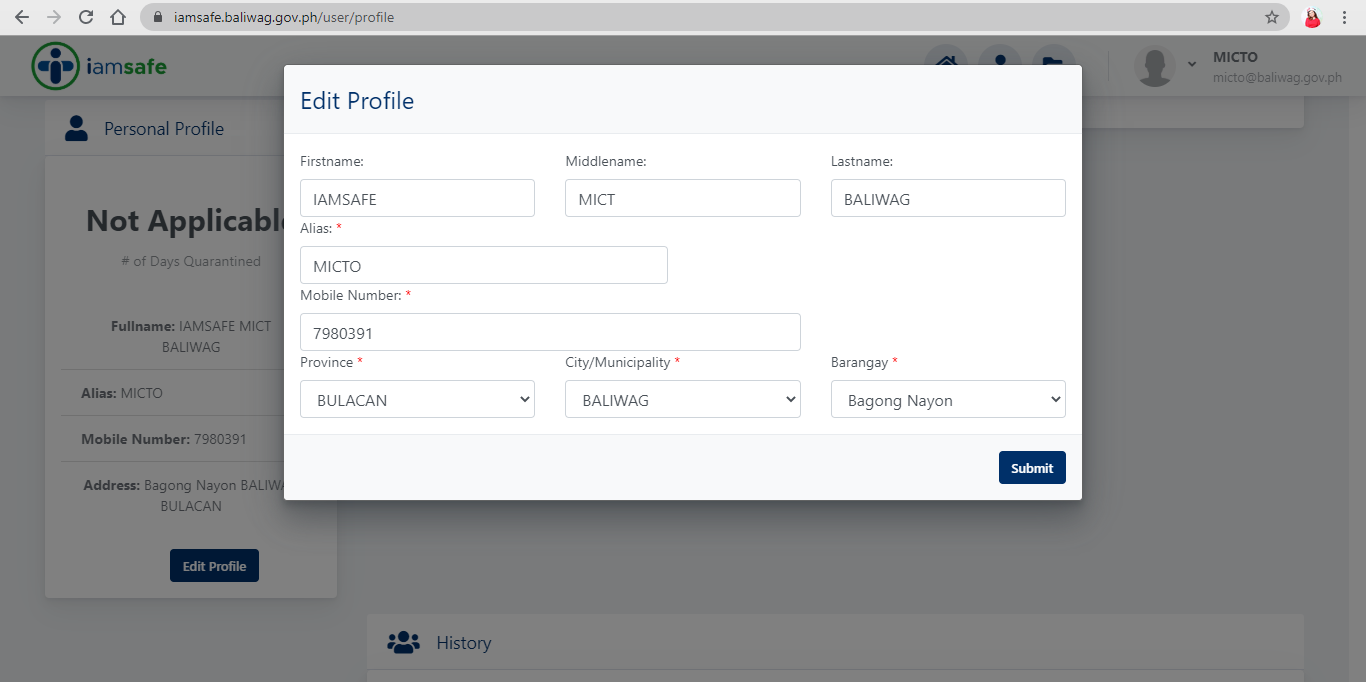
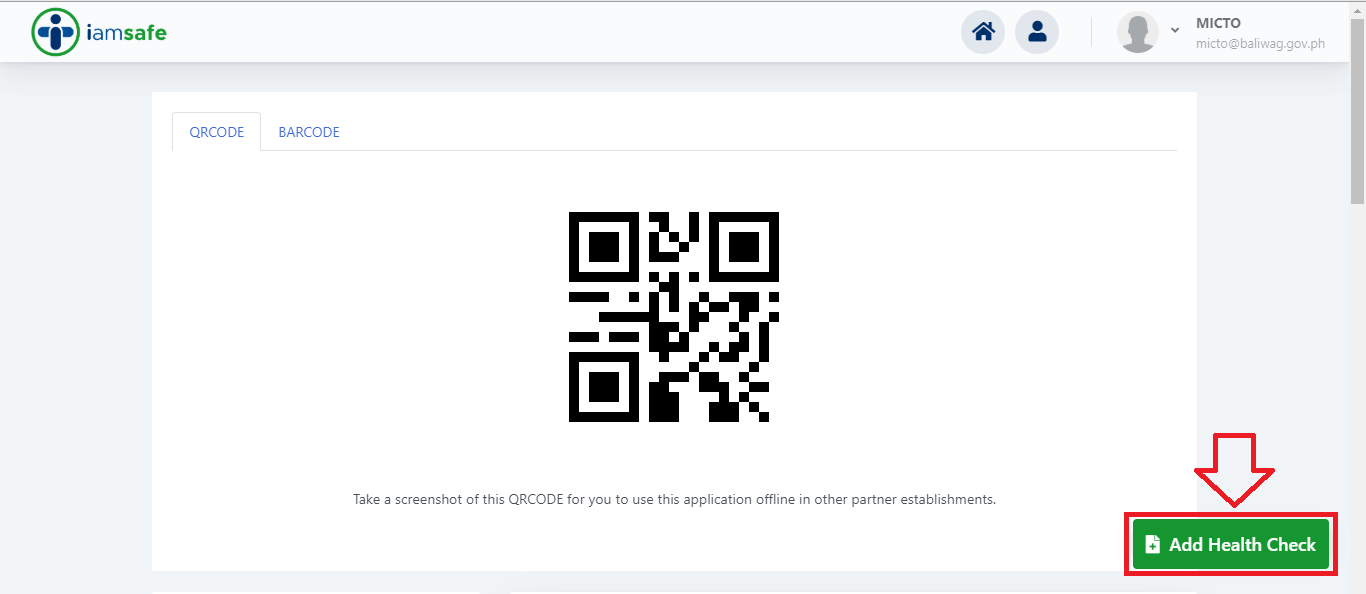
iAmSafe will ask HOW DO YOU FEEL TODAY?
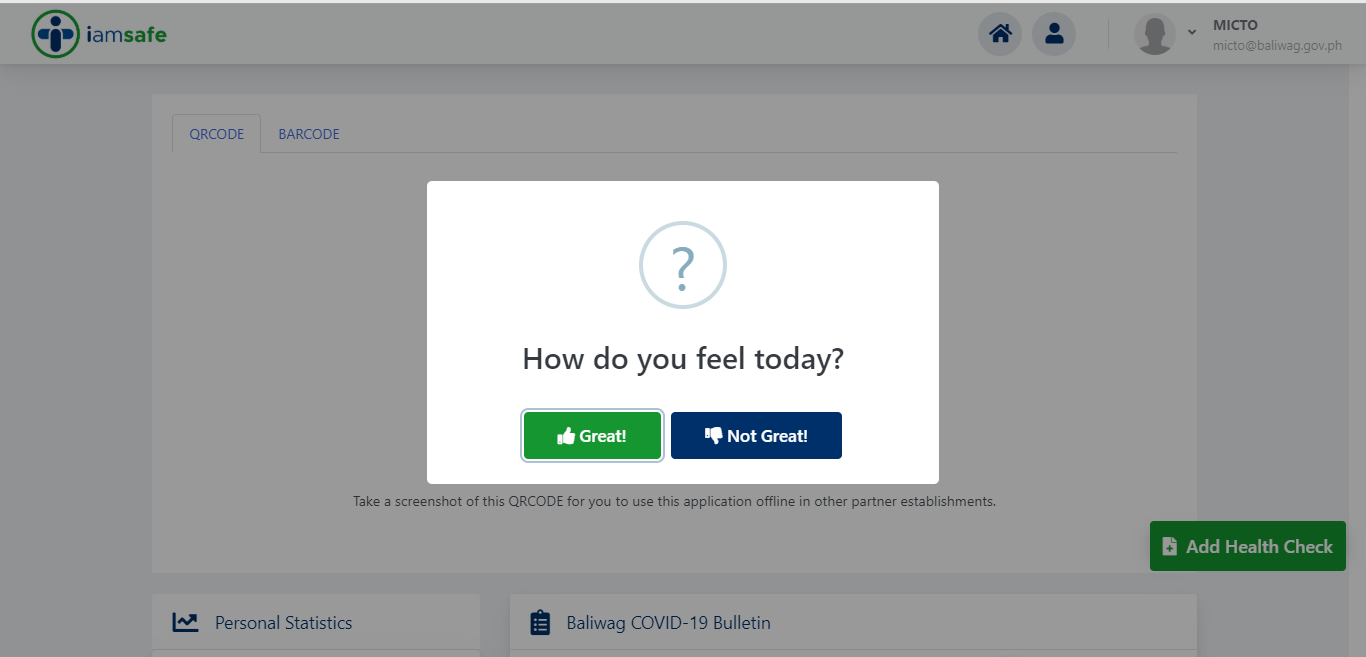
You can also specify if you feel the following symptoms
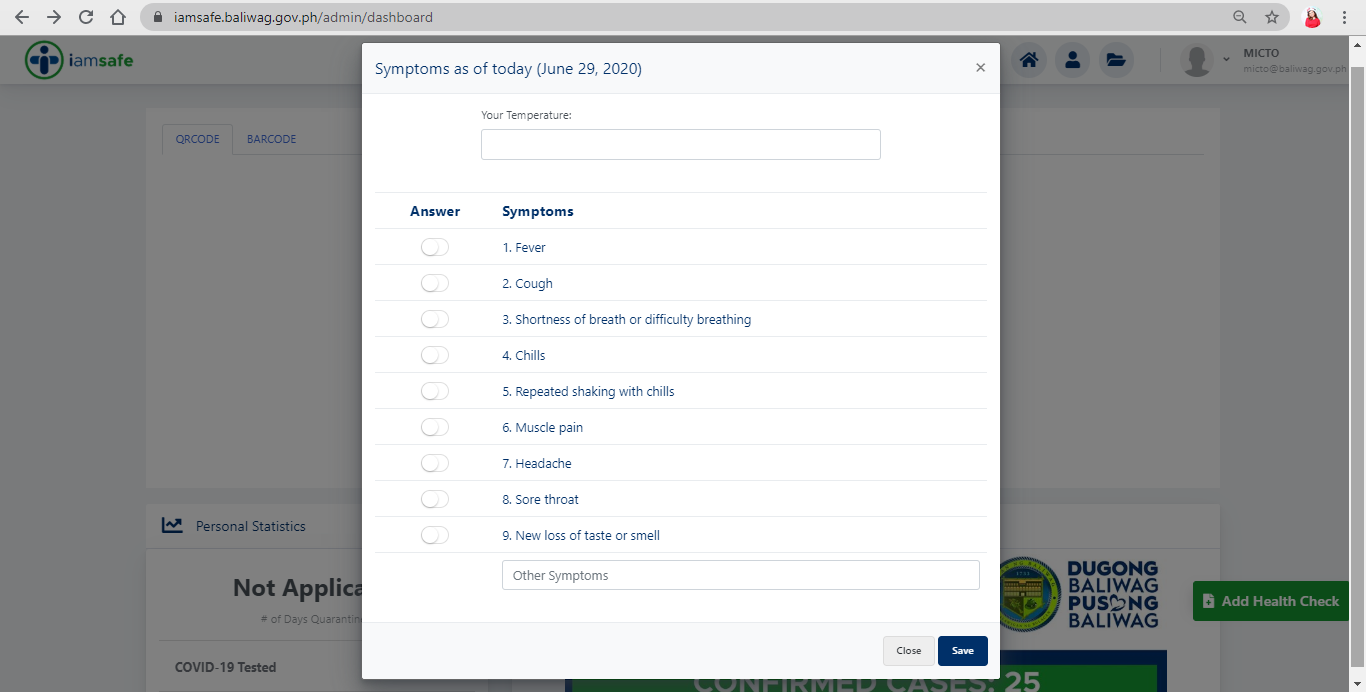
On your dashboard, click ADD VISITED PLACE
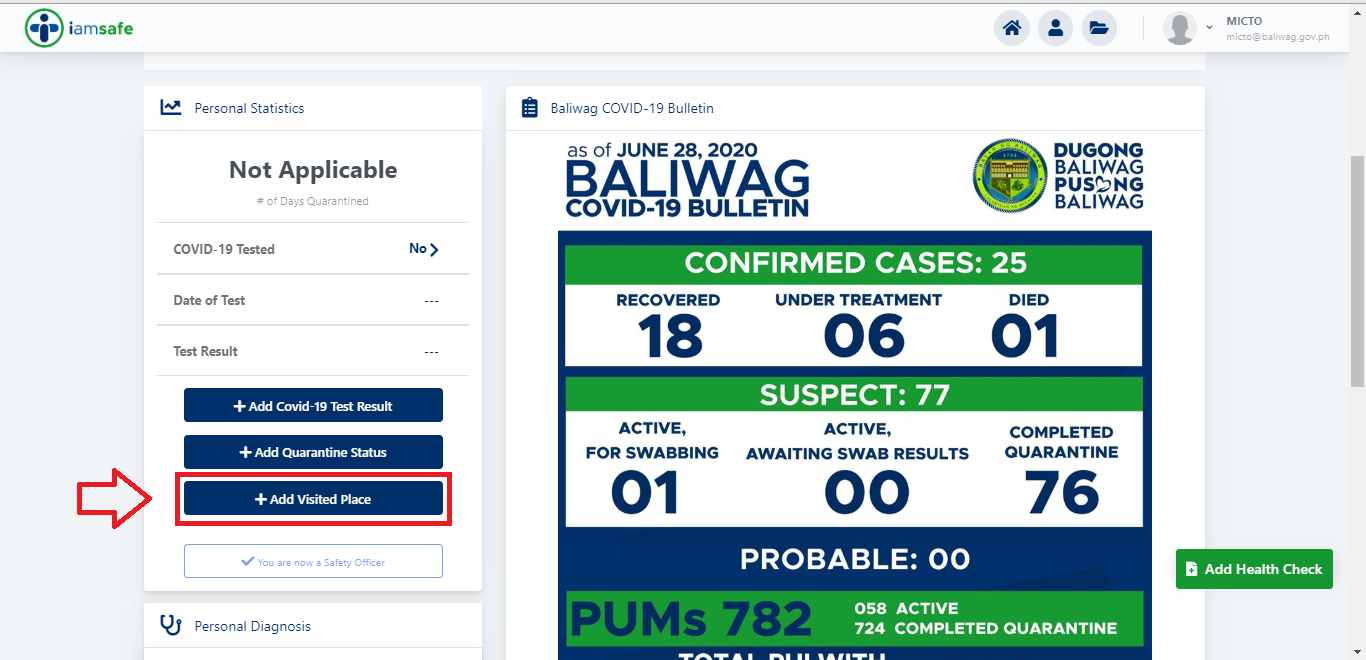
Add the location and date of your visit
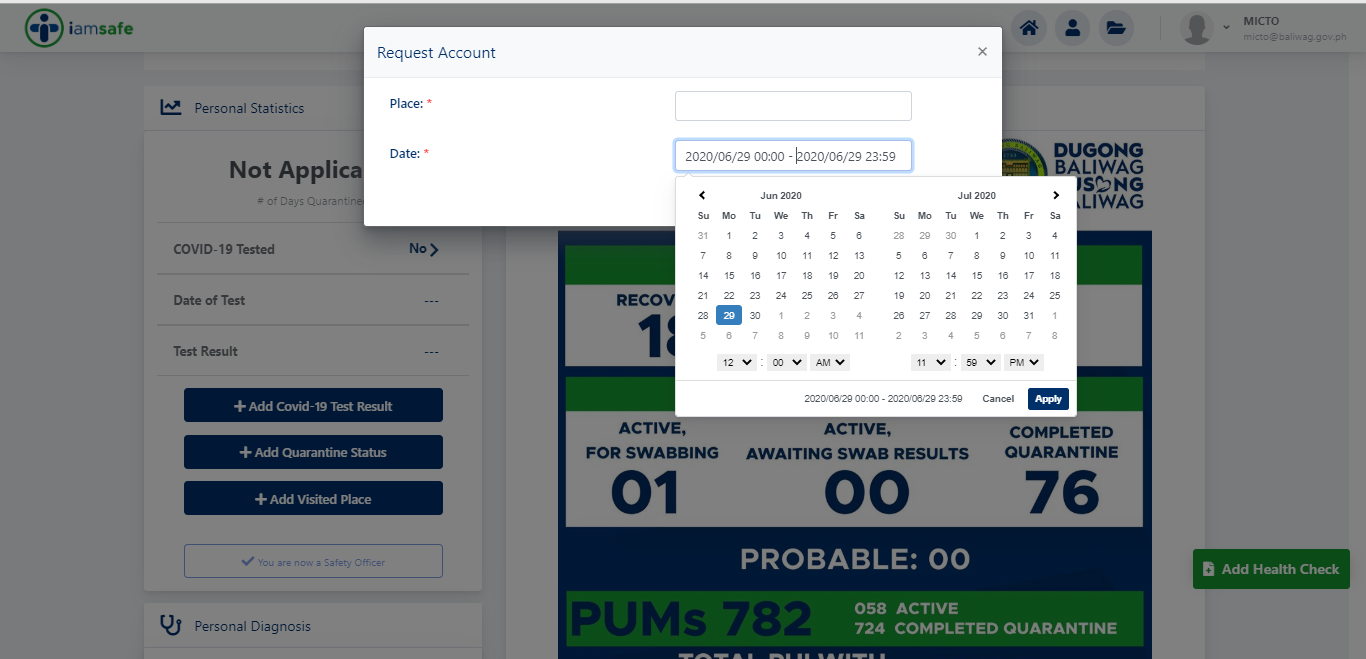
On your dashboard, click REQUEST FOR ORGANIZATION/ESTABLISHMENT ACCOUNT
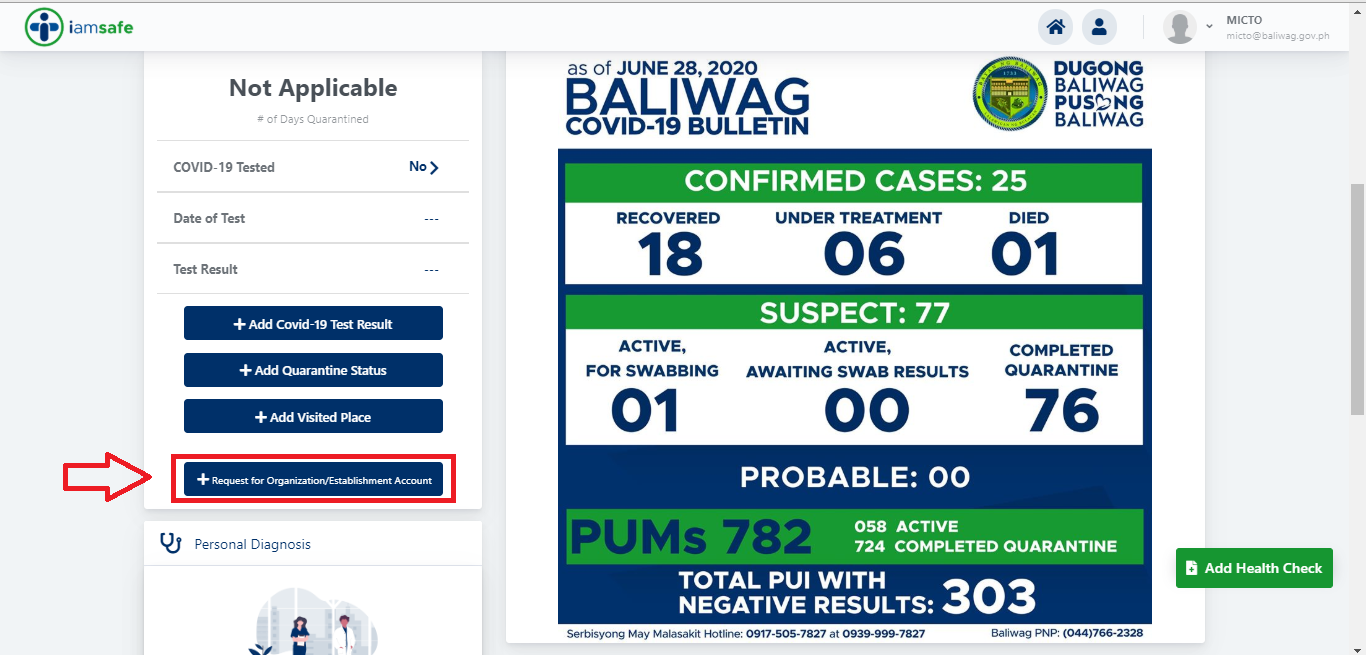
Fill in the name of your establishment or organization and wait for the approval.
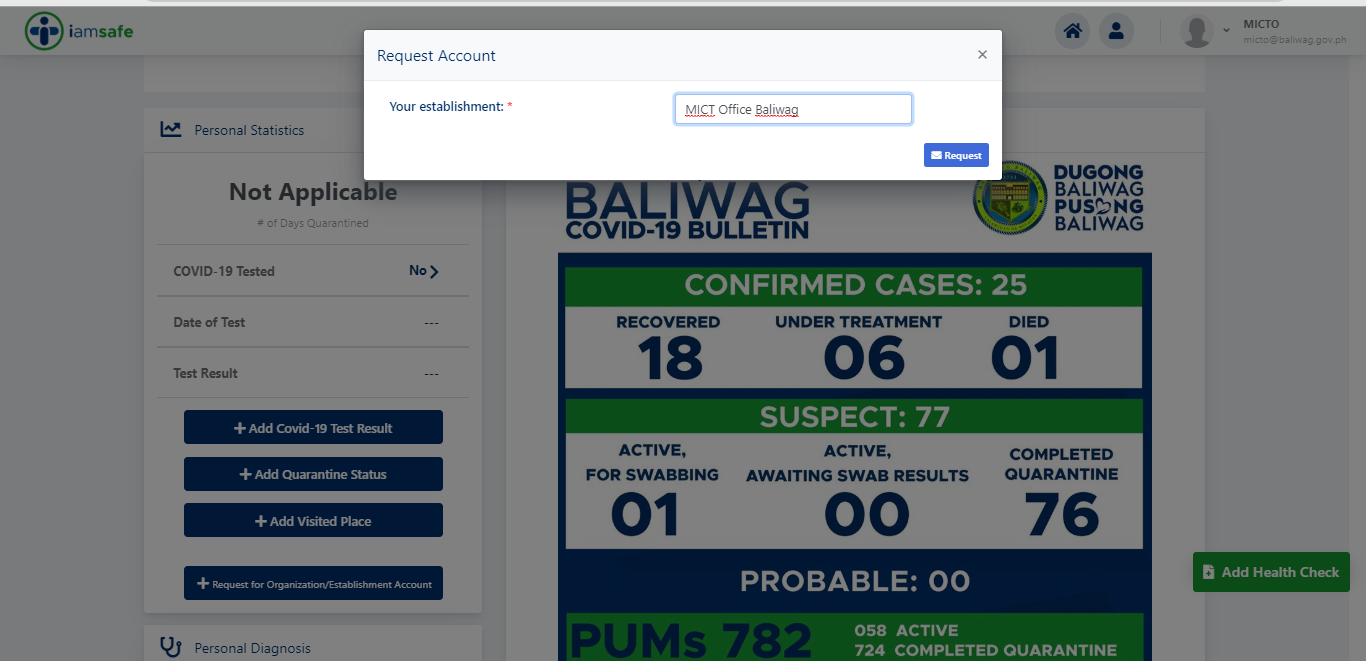
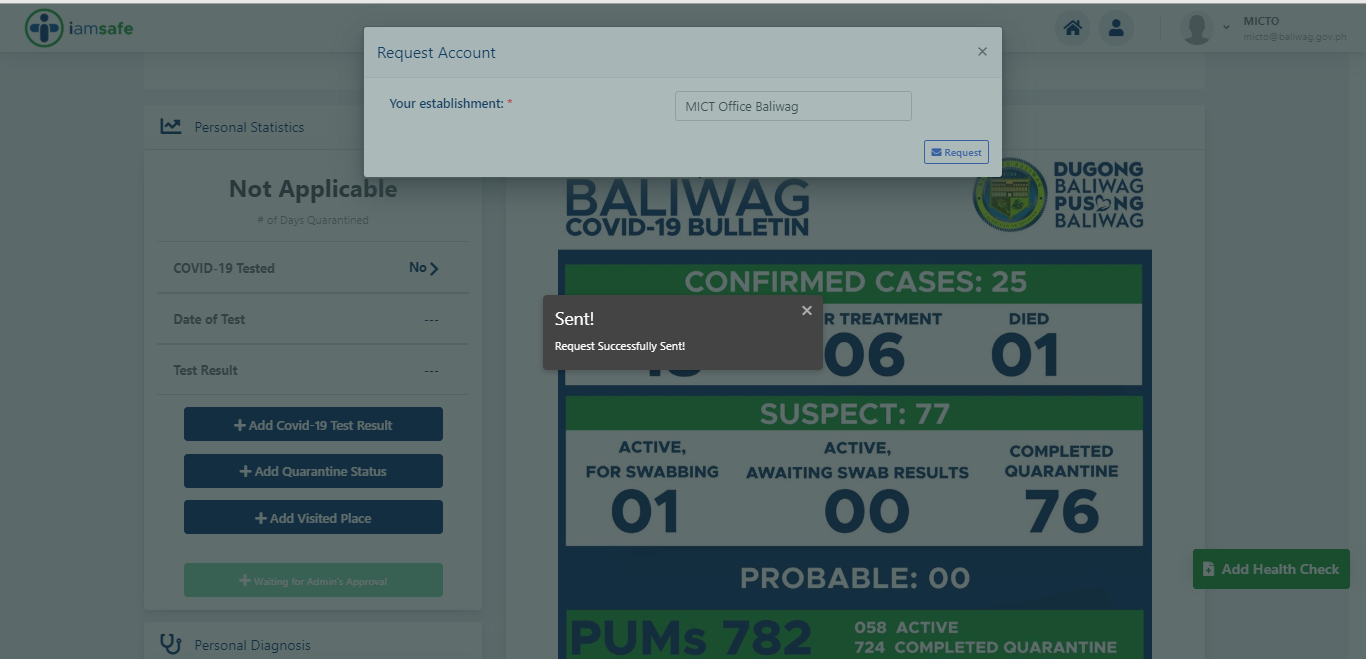
Click the FOLDER icon to add user for your organization or establishment account
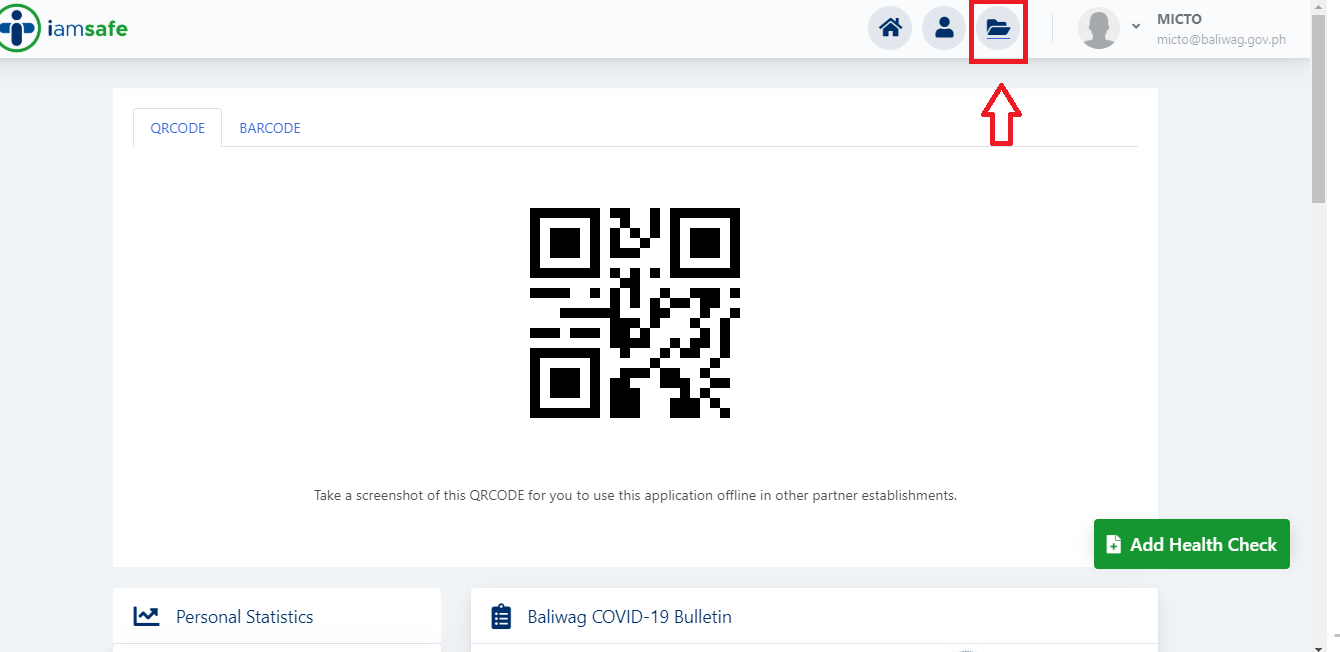
Fill in the name of your establishment or organization and wait for the approval.
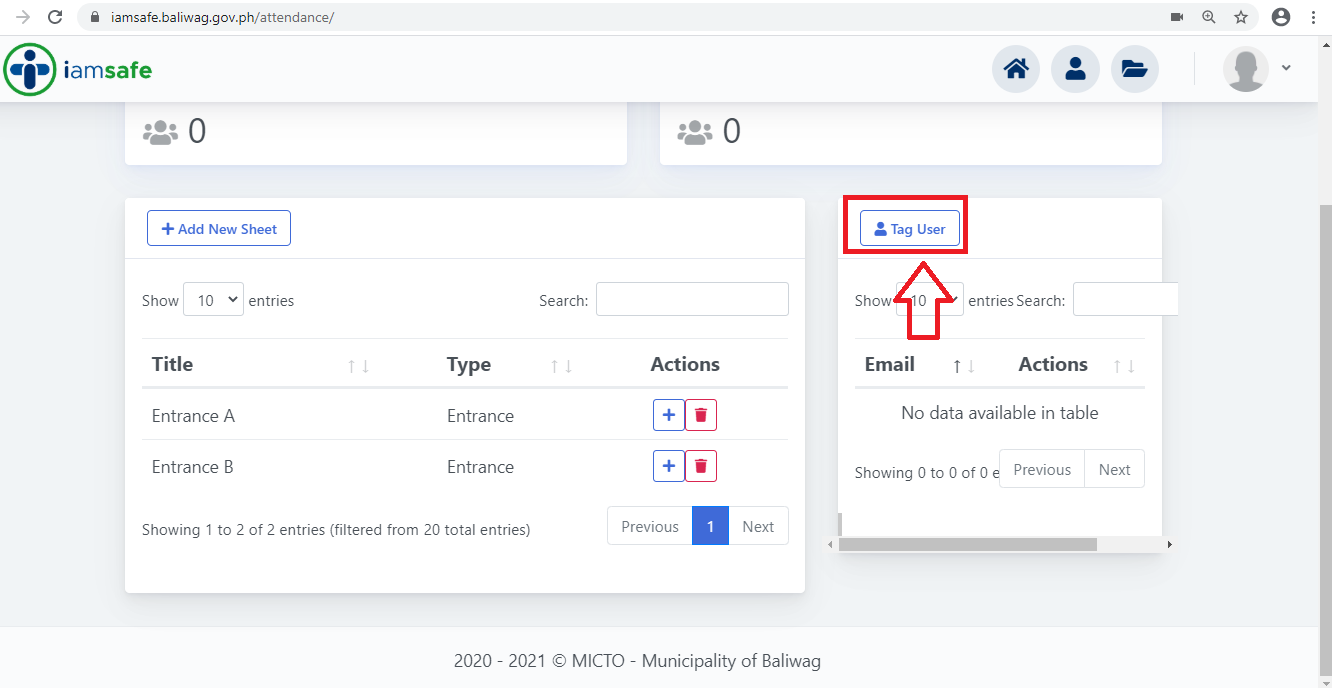
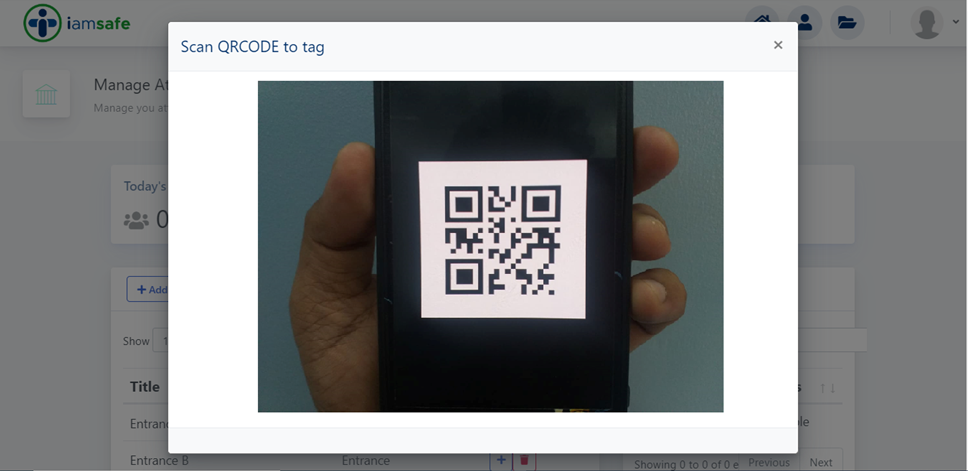
Click the FOLDER icon to add ENTRANCE AND EXIT.
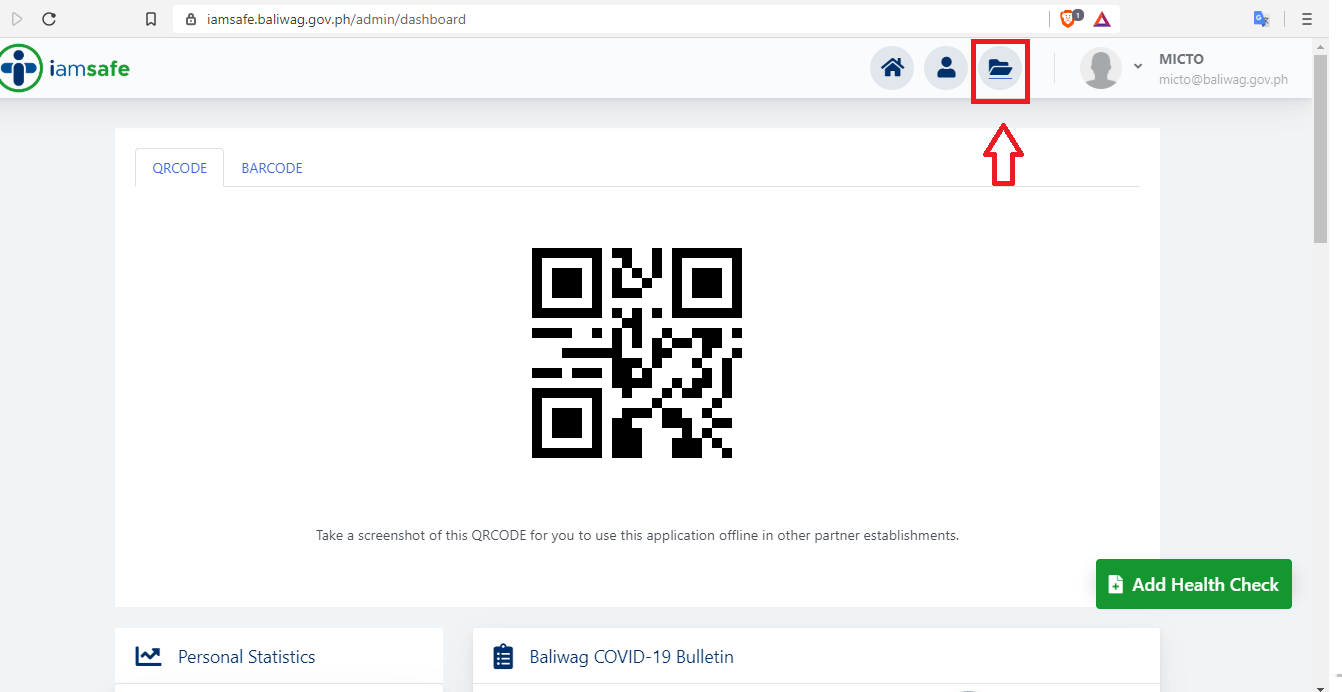
Click ADD NEW SHEET to create your log sheet.
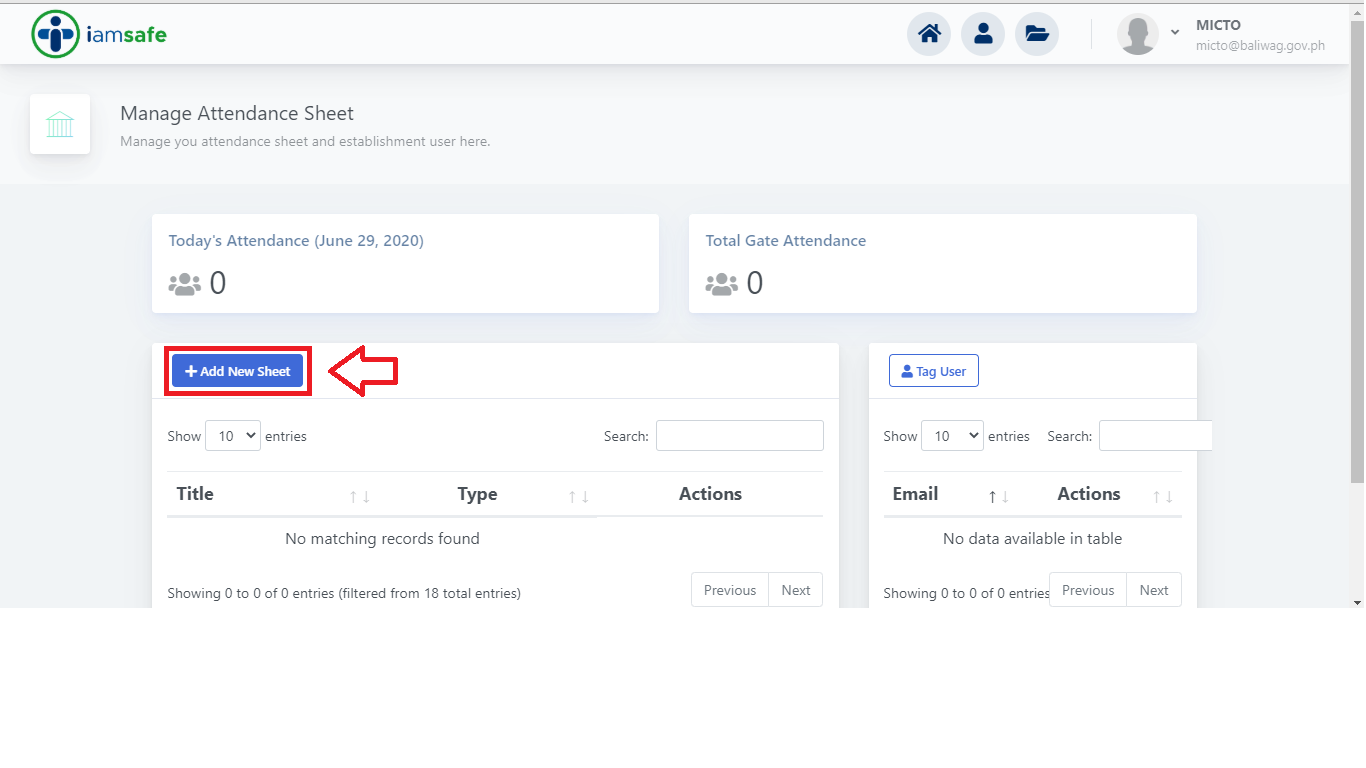
Indicate your entrance and exit points and ADD to save.
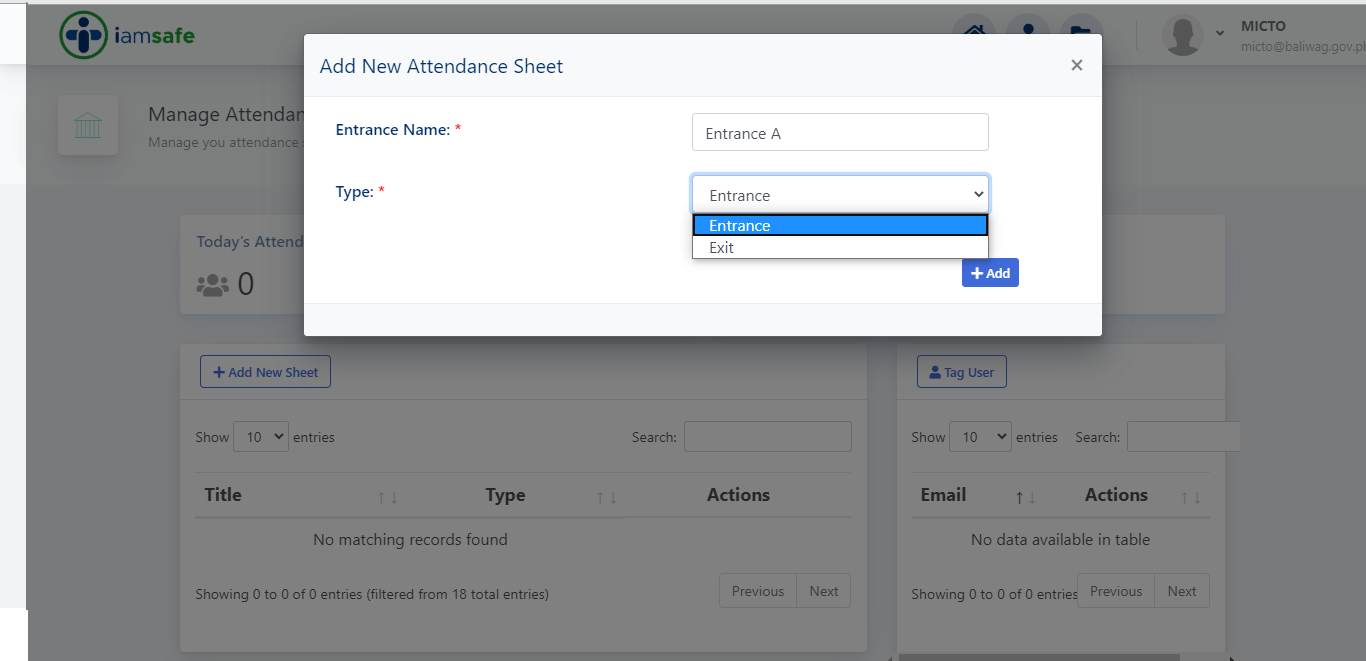
Click the FOLDER icon to start scanning
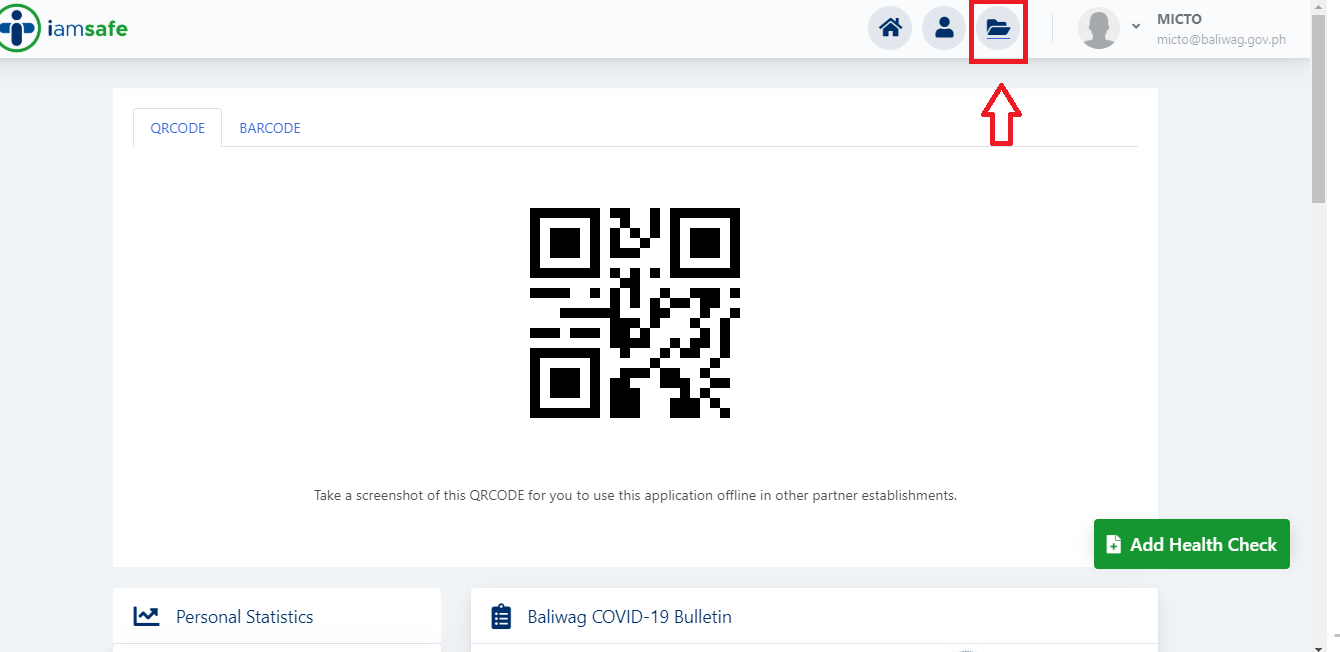
Click ADD NEW SHEET to create your log sheet.
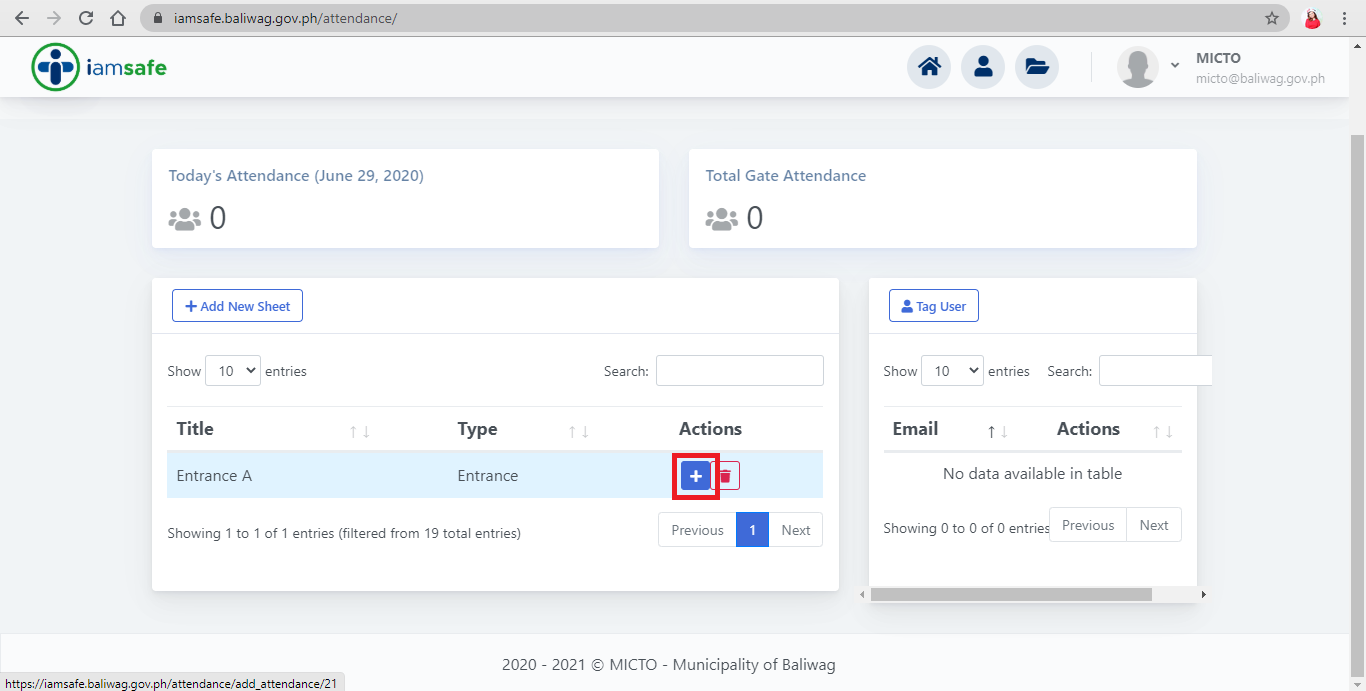
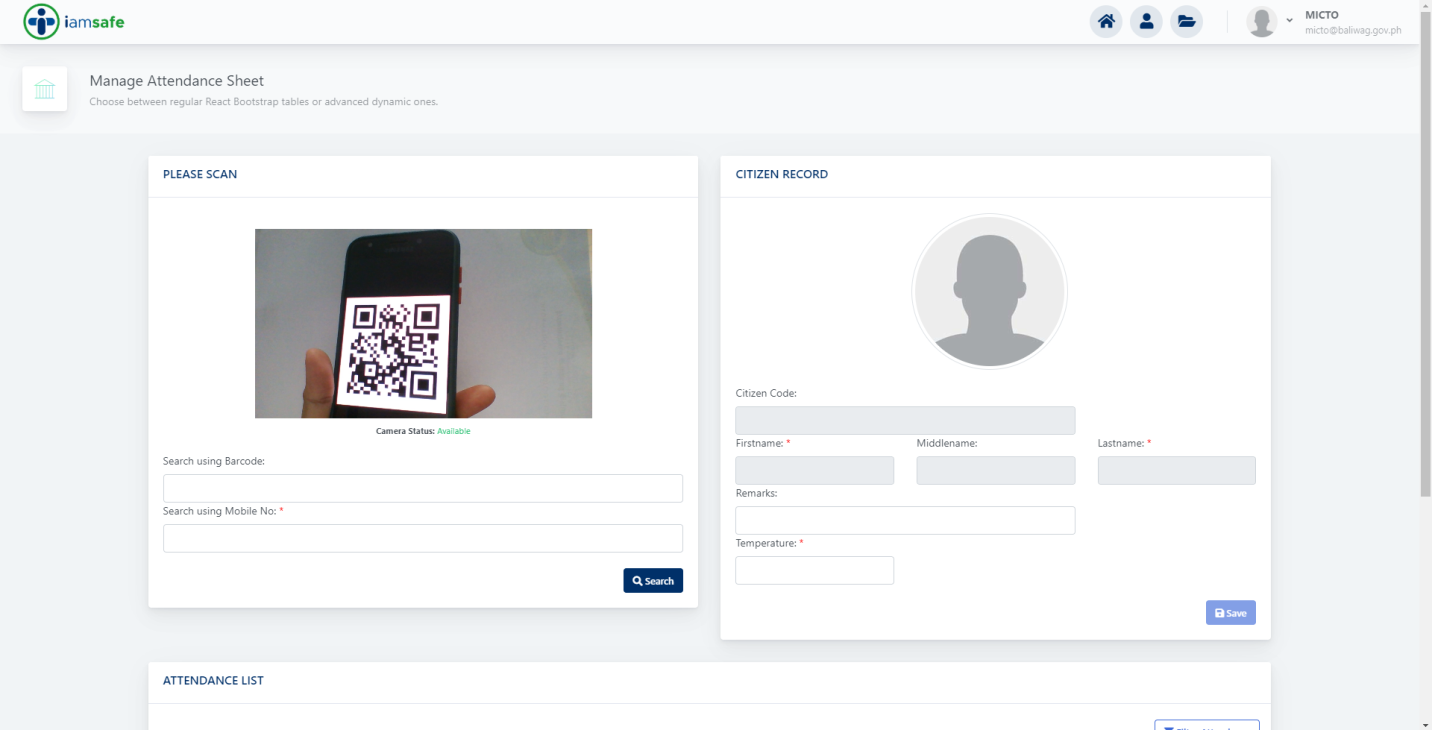
Click the FOLDER icon to select ATTENDANCE SHEET to FILTER
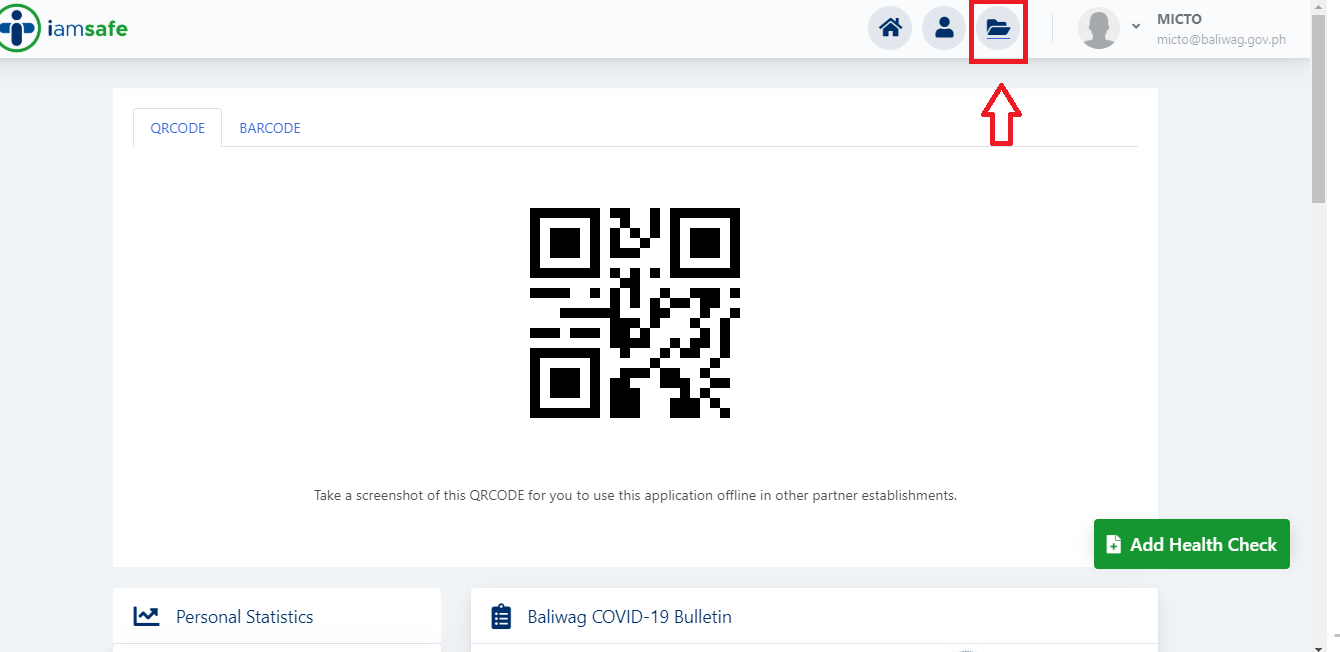
Click FILTER ATTENDANCE.
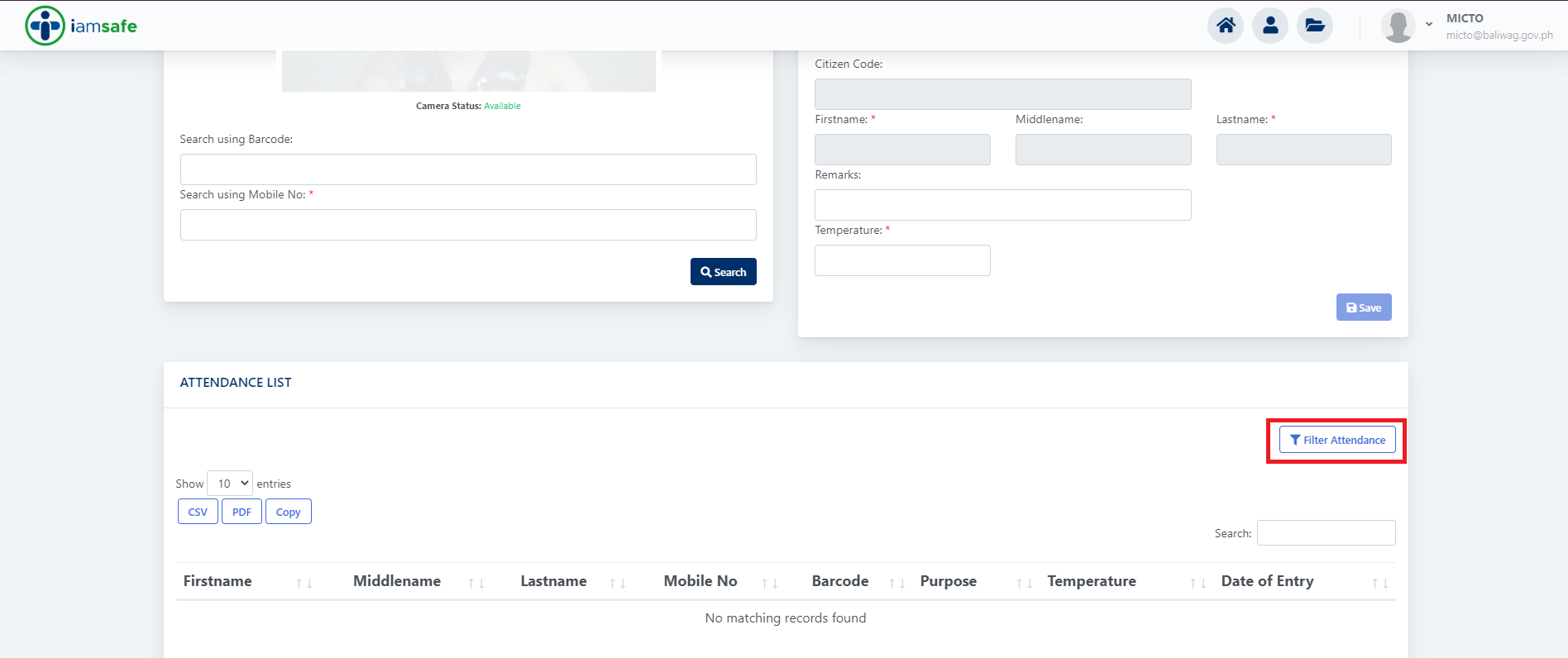
Indicate TIME and DATE that you want to filter.
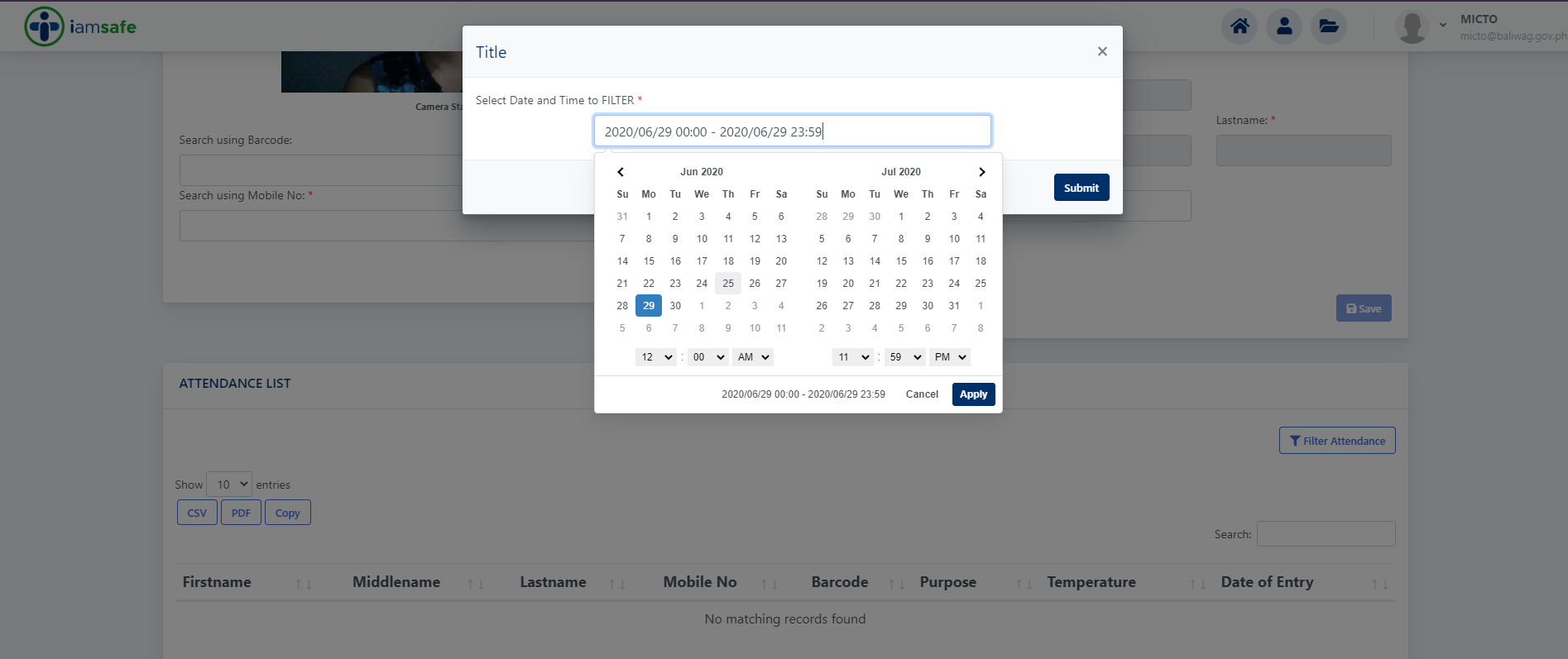
Click Excel or PDF to download your filtered data.